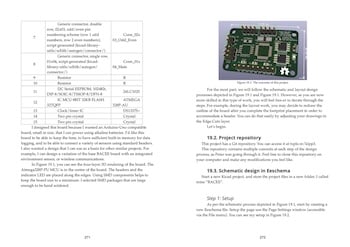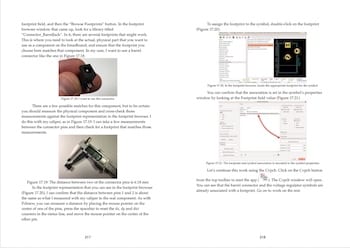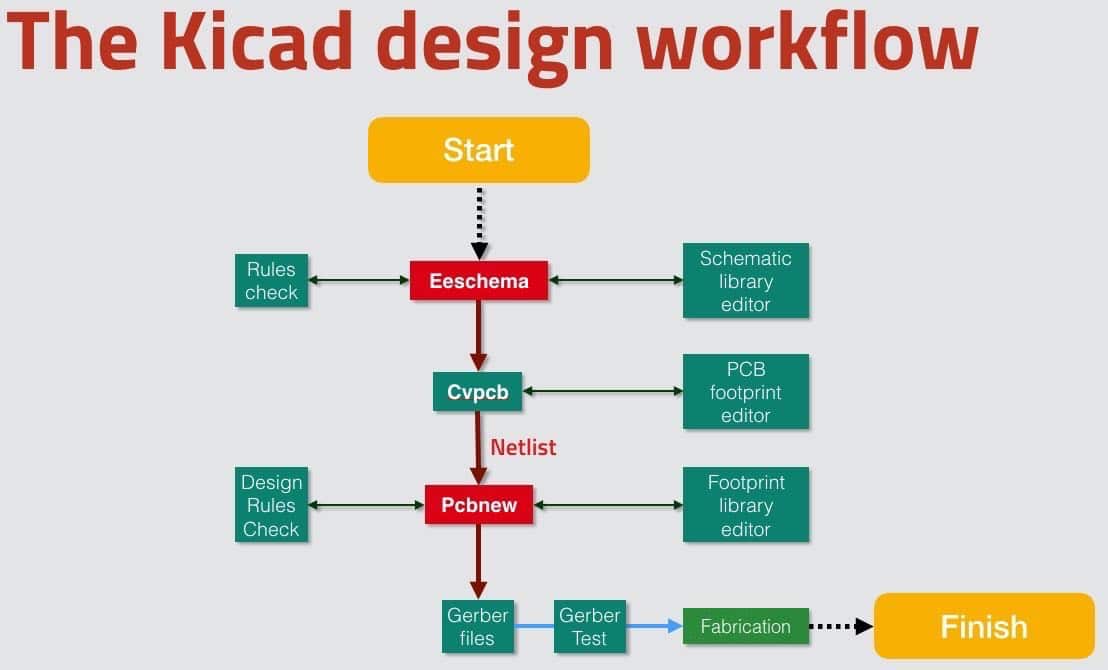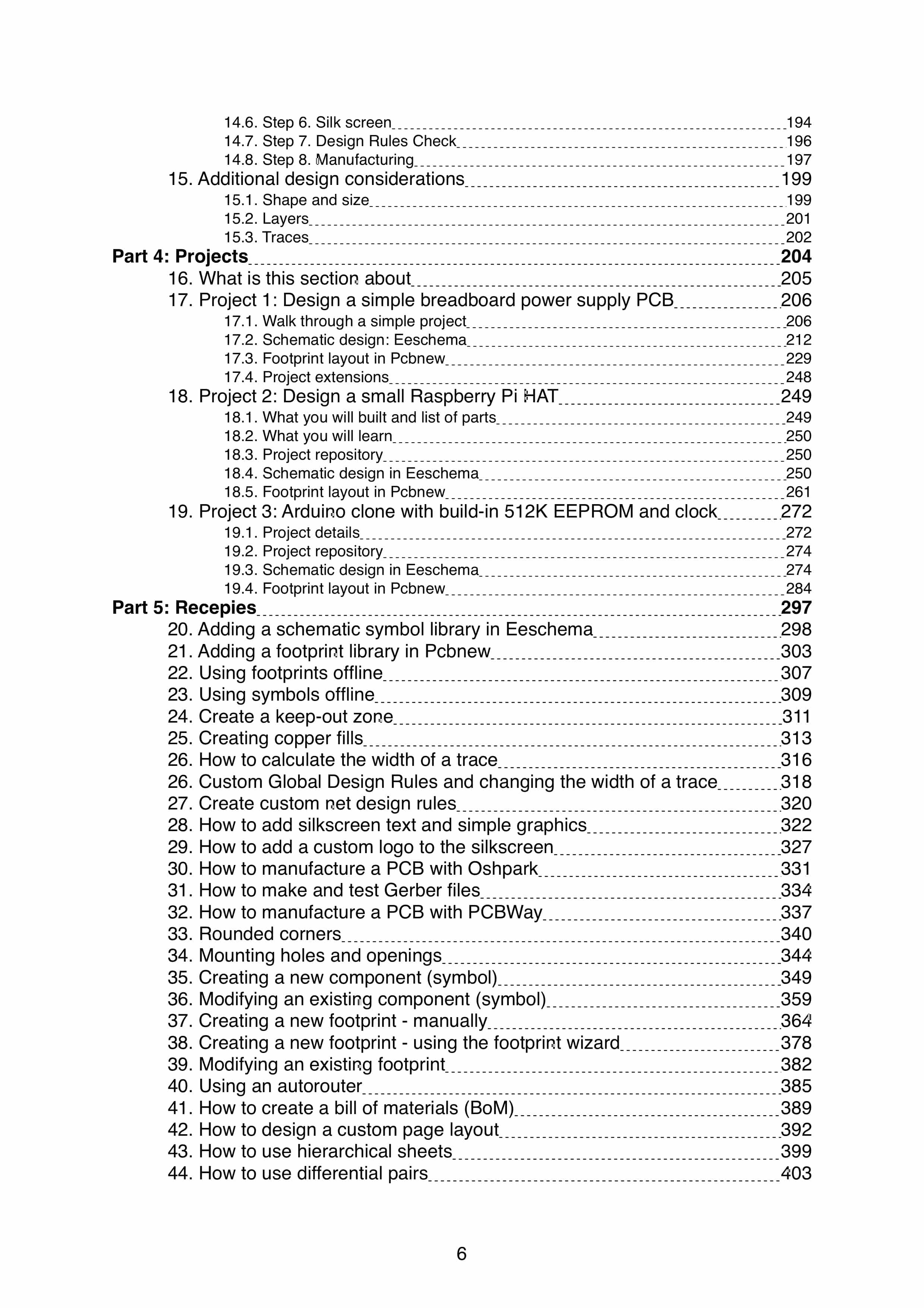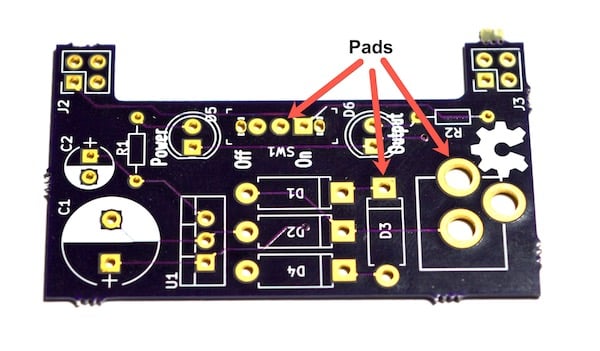Kicad Like a Pro, 2nd edition
A book and video course for the world's favourite open source printed circuit board design software.
The 3rd edition of KiCad Like a Pro is now available.
See the available purchasing options for
KiCad Like a Pro 3rd edition.
The eBook
Covers the latest Kicad version
The Kicad development team released Kicad 5 in August 2018. This is an almost complete rewrite of version 4. Kicad 5 is full of improvements and new features, including new libraries, a new 3D model viewer, better drawing tools, new symbol and footprint choosers, and new symbol and footprint editors. I wrote this book using Kicad 5.
Project-based learning
We learn best when we learn in context. Projects provide a context so that learners can understand not just how to do something, but also why it is done in a particular way. This book uses the project-based learning method to help you learn simple and complicated concepts and techniques. Use the book to guide you through these projects, experience the process of creating the boards yourself. Be in control, and be satisfied that you own your learning.
Clarity & reliability
Learning should be a straight-forward, rewarding experience for you. This is why I have filled this book with clear instructions, triple checked and verified. Be illuminated, not confused. And if something still doesn't work, we have your back; simply raise a ticket on our help desk.
Recipes
This book contains numerous recipes of the most useful workflows and activities in Kicad. Find what you need quickly, and get on with your project.
Examples include:
These and many more are all covered, with examples.
Online resources
As a reader of this book, you are welcome to use its online resources:
Multiple formats
This ebook is available in a bundle that contains three formats:
eBook bundle features
Also published in:
Would you like to translate this book in your language? Get in touch.
The video course
Follows the methodology and content of the book
The video course is designed as the perfect companion of the eBook. Its adds video to enhance your learning.
Perfect for hands-on "seeing is believing" learning
The combination of video and text is powerful. Video is perfect for hands-on "seeing is believing" learning. It's almost as good as looking over my shoulder as I design a PCB. You can see every click, every select, every key typed, in real time. But the book contains the detail and the depth that the video doesn't. Plus, the eBook is perfect as a quick resource. You can search and jump to any part of the eBook in seconds, and find the answer you are looking for that is relevant to your project
Content
The course contains all of the projects of the book, and the most important recipes to help you learn efficiently. Keep your book handy for quick referencing.

Online resources
As a student of this course, you are welcome to use its online resources:
Course features
Clear seeing and hearing
All videos are recorded in HD (1080p) and crystal-clear sound for distraction-free learning.
Ready to learn?
You can enroll to our courses in one of three options: Solo, Community, and Mentor. For more information, please see this explainer page.
ebook ONLY
eBook only, in three formats
SOLO
Once-off payment, best for self-sufficient learners on a budget.
...
Once-off.
COMMUNITY
Best for the social learner: become a member of the course community.
...
Once-off.
MENTOR
Get one-on-one live meetings with a mentor, learn to master.
Includes eBook and video course.
US$299
Course + eBook
Get the lot, with the full video course and eBook resources
SOLO
Once-off payment, best for self-sufficient learners on a budget.
...
Once-off.
COMMUNITY
Best for the social learner: become a member of the course community.
...
Once-off.
MENTOR
Get one-on-one live meetings with a mentor, learn to master.
Includes eBook and video course.
US$299
course ONLY
Get the video course only
SOLO
Once-off payment, best for self-sufficient learners on a budget.
...
Once-off.
COMMUNITY
Best for the social learner: become a member of the course community.
...
Once-off.
MENTOR
Get one-on-one live meetings with a mentor, learn to master.
Includes eBook and video course.
US$299
Please see our refunds policy.
What some of our students say
Thanks for saving me during the COVID pandemic with the book and the course!
Hi Peter,
Well is all started in March 2020 with the pandemic. A little history first. I have been teaching Electrical Engineering for over 30 years and when the pandemic hit we all had to leave campus and head home to zoom classes. Just then my lab technician sent out and email about free PCB classes. I haven’t done much PCB work in many years and thought it was about time to get back into it. Well I tried the “free course” and it was extremely rigorous and all 300 participants could choose what EDA tool to use (Altrium, Eagle, KiCad,etc…). I chose the KiCad section along with 147 participants learning KiCad. It was a major up hill climb but I was determined to complete it. The “free” course materials went over very general topics of the entire PCB process, which I was very grateful for and to learn from, but it was up to each participant to “master” their EDA tool.
I saw and went through every YouTube video I could find and learned the basics of KiCad but it still wasn’t enough to complete the “free” course. Then I ran across your book and it was a Godsend! I immediately jumped in and went all the way through the 3 projects. If it wasn’t for your book, I probably wouldn’t have completed the “free” course. Only 6 out of 147 participants in the KiCad section completed the course and received the final manufactured PCB. That was back in last September 2020.
I then went back to zooming my classes over the Fall 2020 and Spring 2021 semesters and when the Spring semester was completed, I decided to get back into the PCB swing of things and signed up for your course.
As an electrical engineer and an academic (34 years) I was amazed at the organization, thoroughness, attention to detail, and professional presentation your course was designed to be. It was an absolute pleasure working through all of the projects, each one increasing the both the level of complexity and the learning skills acquired. Getting the boards manufactured and sent back completely functional felt like a “feather in the cap for me!”
I am currently signing up for other Tech Explorations courses and can’t wait to dive in to them like the KiCad course.
Many, many thanks for keeping me sane and productive during the pandemic!
Dr. John J Helferty
Temple University
Electrical and Computing Engineering Department
Excellent library of documentation for micropython
This course is composed of dozens of bite sized projects for the ESP32 using MicroPython. Each project has an excellent header with links to a wealth of documentation about the concepts of the project. It’s one of the best collections of documentation resources I have seen for working with the ESP32. I highly recommend this course.
Good course.
I had tried KiCad before, on my own, and didn’t end up using it – used Eagle instead. I wanted to try KiCad again but thought some instruction might be helpful. My first impression may have been that the course was slow moving, but after doing a significant part of it, I realize that Peter’s presentation was thorough with suitable repetition for retention. I am understanding the workflow, unlike my previous attempt at KiCad, and retaining the information well. Good examples for working through.
An oasis in a desert of wanna be's
OMG ! Peter is an awesome teacher. He is amaaazingly thorough, clear, and concise. I got the “KiCad Like a Pro” book and then, before I started the book, got the video course. The video course is cheap at twice the price! I’m very critical and usually don’t write reviews, but this course was so good, I had to let everyone know. Kudos Peter, and thanks.
What will you learn?
Learn practical PCB design skills, built on a solid foundation
Introduction to PCB design
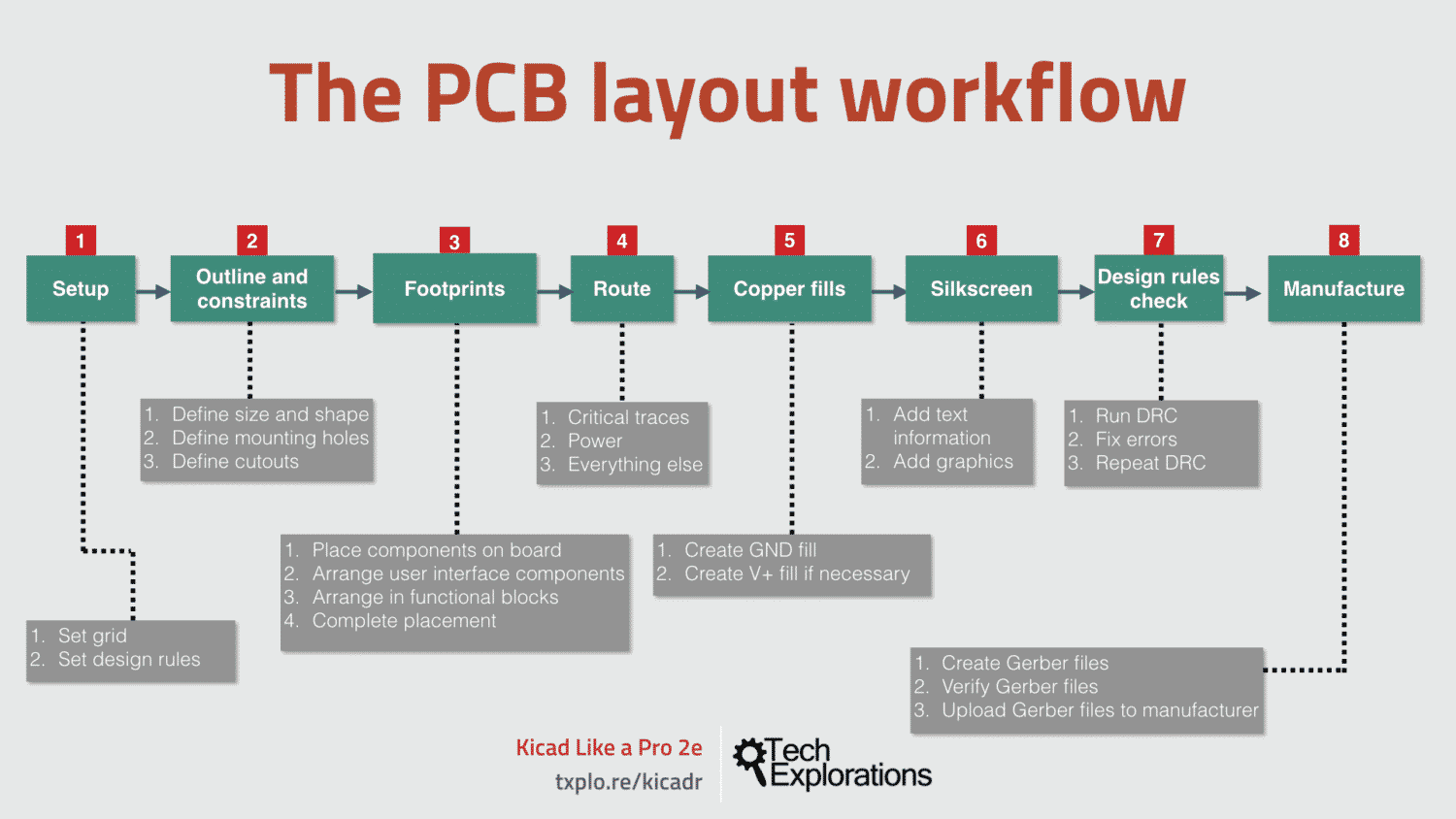
Learn about the basics of PCB design, the design process, the Kicad capabilities. Gain an understanding of the schematic and layout design, and how those are implemented in Kicad. Understand how your board layout is manufactured into a professionally finished product.
Schematic and layout design
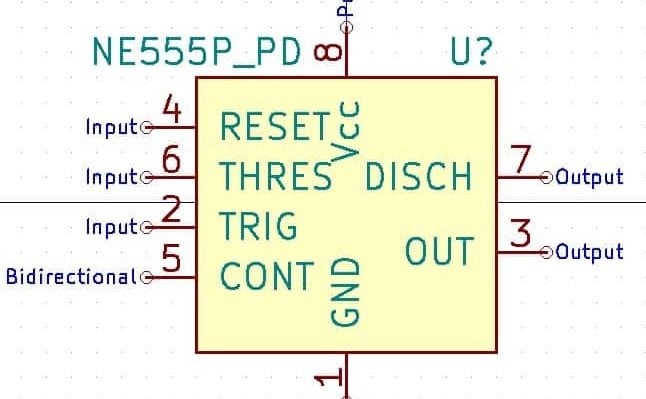
Creating a PCB starts with the schematic design, in which you describe the circuit using symbols. The work concludes with the layout, in which you design the specifications of the board. Learn how to do this in Kicad for circuits and boards of any complexity and size.
Project-based practical skills

Learn Kicad by working on three real-life projects. With each project, you will learn new skills. Create single, to double and quad-layer boards, manually or automatically routed, with rich features that are both practical and beautiful.
Design principles & concepts
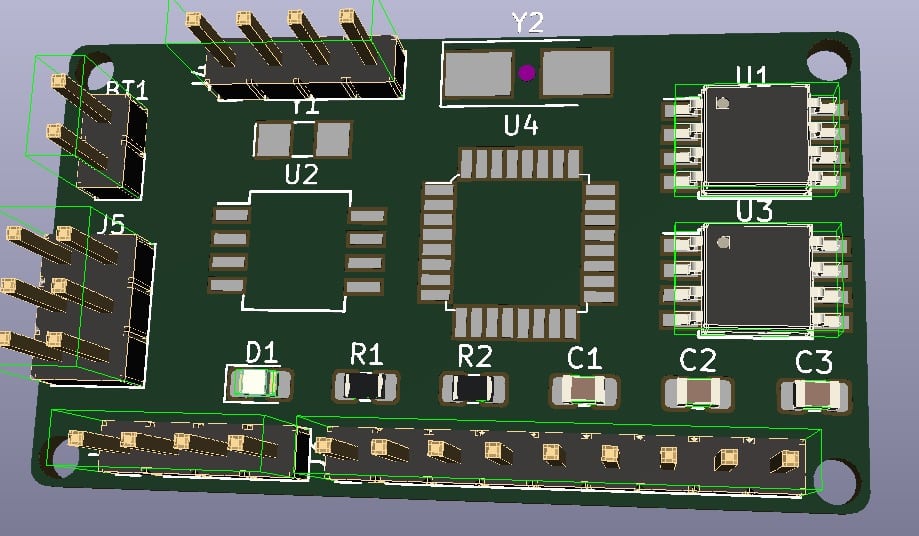
PCB design is engineering and is informed by principles that make designs better in terms of performance, reliability, and manufacturability. This book discusses many of those principles and shows you how to apply them in practice.
Full table of contents
Book
An introduction: Why KiCad?
Part 1: A quick introduction to PCB design
1. What is a PCB?
2. The PCB design process
3. Fabrication
4. Installation
5. Examples of KiCad projects
Part 2: A hands-on tour of KiCad with a very simple project
6. Introduction to this section
7. Start KiCad
8. Schematic design in Eeschema
8.1. The schematic sheet
8.2. Mouse buttons and hotkeys
8.3. Eeschema buttons and menus
9. Layout in Pcbnew
9.1. The user interface
9.2. The layout sheet
9.3. Mouse buttons and hotkeys
9.4. Pcbnew toolbars and menus
Left toolbar
Top toolbar
Right toolbar
Layers manager
Status bar
Menus
Part 3: Design principles and basic concepts
10. About this Part
11. Schematic symbols
12. PCB key terms
12.1. FR4
12.2. Trace
12.3. Pads and holes
12.4. Via
12.5. Annular ring
12.6. Soldermask
12.7. Silkscreen
12.8. Drill bit and drill hit
12.9. Surface mounted devices
12.10. Gold Fingers
12.11. Panel
12.12. Solder paste and paste stencil
12.13. Pick-and-place
13. Schematic design workflow
13.1. Step 1. Setup
13.2. Step 2. Symbols
13.3. Step 3. Place and annotate symbols
13.4. Step 4. Wire
13.5. Step 5. Nets
13.6. Step 6. Electrical Rules Check
13.7. Step 7. Comments
13.8. Step 8. Netlist
14. PCB layout workflow
14.1. Step 1. Setup
14.2. Step 2. Outline and mechanical constraints
14.3. Step 3. Placement of components
14.4. Step 4. Routing
14.5. Step 5. Copper fills
14.6. Step 6. Silk screen
14.7. Step 7. Design Rules Check
14.8. Step 8. Manufacturing
15. Additional design considerations
15.1. Shape and size
15.2. Layers
15.3. Traces
Length
Angles
Weight
Width
Proximity
Part 4: Projects
16. About this Part
17. Project 1: Design a simple breadboard power supply PCB
17.1. Walk through a simple project
What you will built and list of parts
What you will learn
Project repository
17.2. Schematic design: Eeschema
Step 1: Setup
Step 2: Symbols
Step 3: Arrange, Annotate, Associate
Step 4: Wiring
Step 5: Nets
Step 6: Electrical Rules Check
Step 7: Comments
Step 8: Netlist
17.3. Footprint layout in Pcbnew
Step 1: Setup
Step 2: Outline and constraints
Step 3: Place components
Step 4: Route
Step 5: Copper fills
Step 6: Silkscreen
Step 7: Design Rules Check
Step 8: Manufacture
17.4. Project extensions
18. Project 2: Design a small Raspberry Pi HAT
18.1. What you will built and list of parts
18.2. What you will learn
18.3. Project repository
18.4. Schematic design in Eeschema
Step 1: Setup
Step 2: Symbols
Step 3: Arrange, Annotate, Associate
Step 4: Wiring
Step 5: Nets
Step 6: Electrical Rules Check
Step 7: Comments
Step 8: Netlist
18.5. Footprint layout in Pcbnew
Step 1: Setup
Step 2: Outline and constraints
Step 3: Place components
Step 4: Route
Step 5: Copper fills
Step 6: Silkscreen
Step 7: Design Rules Check
Step 8: Manufacture
19. Project 3: Arduino clone with build-in 512K EEPROM and clock
19.1. Project details
19.2. Project repository
19.3. Schematic design in Eeschema
Step 1: Setup
Step 2: Symbols
Step 3: Arrange, Annotate, Associate
Step 4 and 5: Wiring and Nets
Step 6: Electrical Rules Check
Step 7: Comments
Step 8: Netlist
19.4. Footprint layout in Pcbnew
Step 1: Setup
Step 2 + 3: Outline, constraints and component placement
Step 4: Route
Using the autorouter - two layers
Using the autorouter - four layers
Two layers, or more?
Step 5: Copper fills
Step 6: Silkscreen
Step 7: Design Rules Check
Step 8: Manufacture
Part 5: Recipes
20. Adding a schematic symbol library in Eeschema
21. Adding a footprint library in Pcbnew
22. Using footprint libraries offline
23. Using symbol libraries offline
24. Create a keep-out zone
25. Creating copper fills
26. How to calculate the width of a trace
26. Custom Global Design Rules and changing the width of a trace
27. Create custom net design rules
28. How to add silkscreen text and simple graphics
29. How to add a custom logo to the silkscreen
30. How to manufacture a PCB with Oshpark
31. How to make and test Gerber files
32. How to manufacture a PCB with PCBWay
33. Rounded corners
34. Mounting holes and openings
35. Creating a new component (symbol)
36. Modifying an existing component (symbol)
37. Creating a new footprint - manually
38. Creating a new footprint - using the footprint wizard
39. Modifying an existing footprint
40. Using an autorouter
41. How to create a bill of materials (BoM)
42. How to design a custom page layout
43. How to use hierarchical sheets
44. How to use differential pairs
45. Interactive router
46. Creating unique board edge cuts
47. Using Git for version control
48. Creating a multi-layer PCB
49. How to use buses
50. How to update your schematic and layout (with Git)
51. Starting KiCad apps individually
52. Creating a new version of a PCB without altering the original
53. Making a PCB without a schematic
54. How to set a text editor and why
55. How to install 3D shapes
Video course
Introduction
0010 – What is this course about
0005 – Why KiCad?
0015 – Study Guide
0017 – Donate to KiCad
0020 – Software and Hardware requirements
Getting started with PCB design
Before you continue, download your free PDF companion
0035 – What is a PCB?
0040 – The PCB design process
0045 – Manufacturing
0055 – Example project
0050a – Installation Mac OS
0050b – Installation Windows 10
0050c – Installation Ubuntu Linux
A hands-on tour of KiCad with a simple project: Schematic Design
0060 – Introduction
0065 – Start Kicad
0070 – Start Eeschema for the first time
0085 – Eeschema mouse and hotkeys
0095 – Eeschema left toolbar
0105 – Eeschema right toolbar
0140 – Eeschema top toolbar
0150 – Eeschema top toolbar symbol editor and browser
0152 – Eeschema top toolbar footprint
0155 – Eeschema top toolbar annotator
0160 – Eeschema top toolbar Electrical Rules Check
0165 – Eeschema top toolbar Symbol and footprint associations
0170 – Eeschema top toolbar Netlist file
0172 – Eeschema top toolbar Bill of materials and back import from Pcbnew
0175 – Eeschema top toolbar Status bar
0180 – Eeschema Remaining menu items
A hands-on tour of KiCad with a simple project: Layout in Pcbnew
0185a – Pcbnew introduction part 1
0190 – The UI and the Layout Sheet
0210 – Pcbnew Left toolbar
0215 – Pcbnew Top toolbar
0220 – Import the Netlist
0230 – Design Rules Check
0245 – Right toolbar and wiring
0250 – Standard mode and the Net highlighter
0260 – Add footprint
0275 – Edge cut
0276 – Mounting holes
0277 – Copper fill zone
0280 – Graphics
0285 – Text
0290 – Status bar
0295 – Layers manager
0305 – The file menu
0310 – The Edit menu
0315 – The View menu
0325 – The View menu Design Rules Editor
0340 – The Place menu
0345 – The Route menu and Differential pairs
0330 – The View menu Layers Setup
0350 – The Route menu and the Interactive Router
0355 – The Inspect menu and Design Rules Checker
0360a – Tools menu and Netlist
0360b – Tools menu and Update PCB from Schematic
0360c – Tools menu and Update Footprints from Library
0360d – Tools menu and Set Layer Pairs
0365 – Preferences menu Environment Variables and Footprint Libraries
0370 – Preferences menu General Settings, Display Options
0380 – The Help menu and Documentation
Basic concepts
0390 – Introduction to this section
0400 – Schematic symbols
0410 – PCB materials and FR4
0415 – Traces
0420 – Pads and holes
0425 – Via
0430 – Annular ring
0435 – Soldermask
0440 – Silkscreen
0445 – Drill bit and drill hit
0450 – Surface mounted devices
0455 – Gold Fingers
0460 – Panel
0465 – Solder paste and paste stencil
0470 – Pick-and-place
Design workflows and considerations
0475 – Schematic design workflow
0570 – Shape and size
0575 – Layers
0520 – PCB layout workflow
0580 – Traces
Project 1: Design a simple breadboard power supply PCB
0610 – Introduction to the section
0615 – What is this project about?
0620 – Project 1 parts
0625 – Schematic
0627 – What you will learn
0630 – Project 1 repository
0635 – Schematic design with Eeschema
0640 – Schematic design step 1 – Setup
0645 – Schematic design step 2 – Symbols
0650a – Schematic design Step 3 – Arrange, Annotate
0650b – Schematic design Step 3 – Associate
0655 – Schematic design Step 4 – Wiring
0660 – Schematic design Step 5 and 6 – Nets and Electrical Rules Check
0670 – Schematic design Step 7 – Comments
0675 – Schematic design Step 8 – Netlist
0685 – Layout design Step 1 – Setup
0690 – Layout design Step 2 – Outline and constraints
0695 – Layout design Step 3 – Place components
0700 – Layout design Step 4 – Route
0705 – Layout design Step 5 – Copper fills
0710 – Layout design Step 6 – Silkscreen
0715 – Layout design Step 7 – Design Rules Check
0720 – Layout design Step 8 – Manufacture
Project 2: Design a small Raspberry Pi HAT
0730 – Introduction
0735 – List of parts
0740 – Learning outcomes
0745 – Project repository
0755 – Schematic design Step 1 – Setup
0760 – Schematic design Step 2 – Symbols
0765 – Schematic design Step 3 – Arrange Annotate Associate
0770 – Schematic design Step 4 – Wiring
0775 – Schematic design Step 5 & 6 – Nets & ERC
0785 – Schematic design Step 7 & 8 – Comments & Netlist
0800 – Layout design Step 1 – Setup
0805a – Layout design Step 2 & 3 – Outline and placement
0805b – Layout design Step 2 & 3 – Outline and placement
0815a – Layout design Step 4 – Routing
0815b – Layout design Step 4 – Wiring
0820 – Layout design Step 5 – Copper fills
0825a – Layout design Step 6 & 7 – Silkscreen and DRC
0825b – Layout design Step 6 & 7 – Correct the header error
0825c – Layout design Step 6 & 7 – Complete silkscreen
0835 – Layout design Step 8 – Manufacturing
Project 3: Arduino clone with built-in 512K EEPROM and clock
0840 – Project introduction
0850 – Git repository
0860 – Schematic design Step 1 – Setup
0865a – Schematic design Step 2 – Root sheet symbols
0865b – Schematic design Step 2 – (Hierarchical-child) Connector sheet symbols
0865c – Schematic design Step 2 – Import a schematic symbol library
0865d – Schematic design Step 2 – Create custom symbol
0865e – Schematic design Step 2 – Added missing crystals
0870a – Schematic design Step 3 – Arrange and Annotate
0870b – Schematic design Step 3 – Associate
0870c – Schematic design Step 3 – Component values
0875a – Schematic design Step 4 – Hierarchical labels and pins Part 1
0875b – Schematic design Step 4 – Wiring the connectors sheet
0875c – Schematic design Step 4 – Wiring the root sheet
0885 – Schematic design Step 5 – Comments
0890 – Schematic design Step 8 – Netlist
0892 – Git checkout example
0900 – Pcbnew setup
0905a – Steps 2 and 3 – 1st version of placement
0905b – Steps 2 and 3 – 2nd version of placement
0907 – Install FreeRouting
0915 – Routing in 2 layers
0920 – Routing in 4 layers
0930 – Copper fill
0935 – Silkscreen
0945 – Manufacture
Recipes
0955a – How to install a third party symbol library
0955b – How to install a third party footprint library
1005 – How to create a custom graphic
1045a – How to create a custom footprint Introduction
1045b – How to create a custom footprint Step 1 Fabrication Layer
1045c – How to create a custom footprint Step 2 Pads
1045d – How to create a custom footprint Step 3 Courtyard
1045e – How to create a custom footprint Step 4 Silkscreen and conclusion
1135 – Recipe – How to install 3D shapes
Who is this book for?
I wrote this book for people with a variety of backgrounds and objectives.
If you are someone with little or no experience in PCB design, you will find this book particularly useful. I took care to make it as gentle as possible for beginners to learn without becoming intimidated by the complexity of the software or the technical language.
About the author
Dr. Peter Dalmaris is an educator, electrical engineer, electronics hobbyist, and Maker.
He is an instructor of DIY electronics and author of several technical books. Peter is also the author of “Maker Education Revolution,” a book about how Making is changing the way we learn and teach in the 21st century.
As a Chief Tech Explorer since 2013 at Tech Explorations, the company he founded in Sydney, Australia, Peter’s mission is to explore technology and help educate the world. Tech Explorations offers educational courses and Bootcamps for electronics hobbyists, STEM students, and STEM teachers.
A lifelong learner, Peter’s core skill lies in explaining difficult concepts through video and text. With over 15 years of tertiary teaching experience, Peter has developed a simple yet comprehensive style in teaching that students from all around the world appreciate.
Free course companion PDF?
This PDF file is a companion to the KiCad Like a Pro 2e video course. This download is free for any student of the course.
It contains chapters that are needed for the study of the course content.
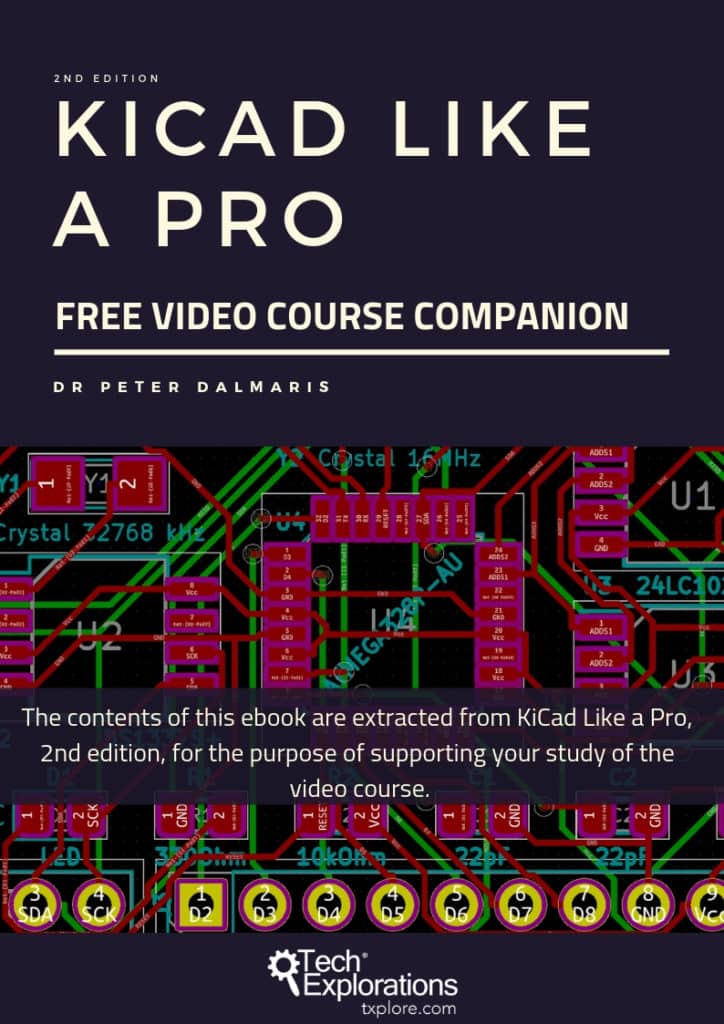
© 2025 Tech Explorations