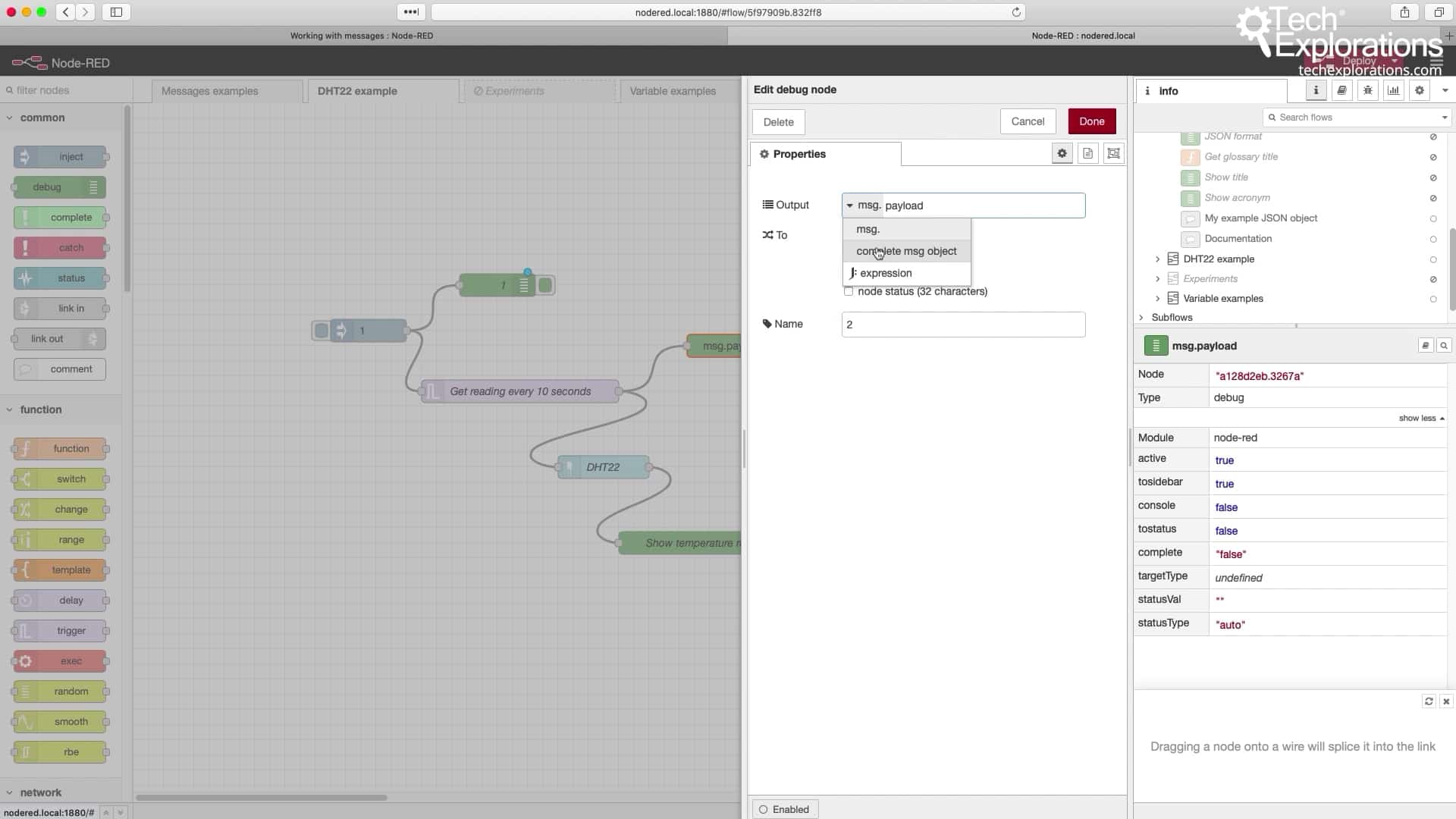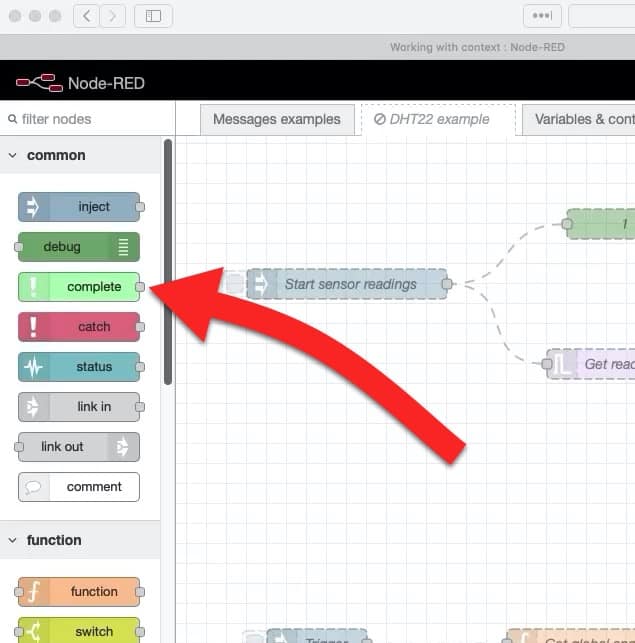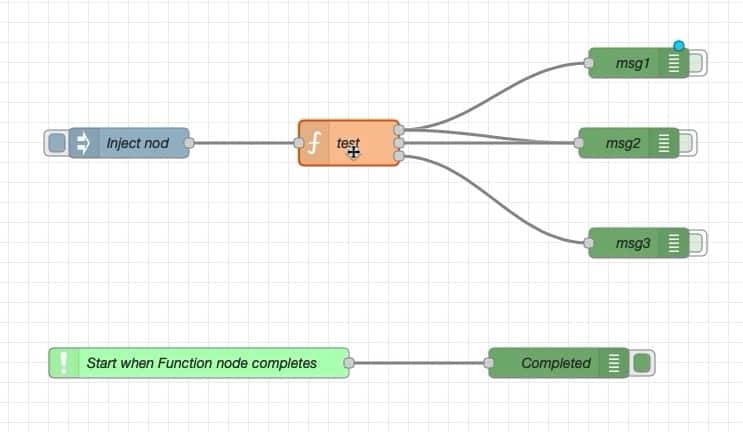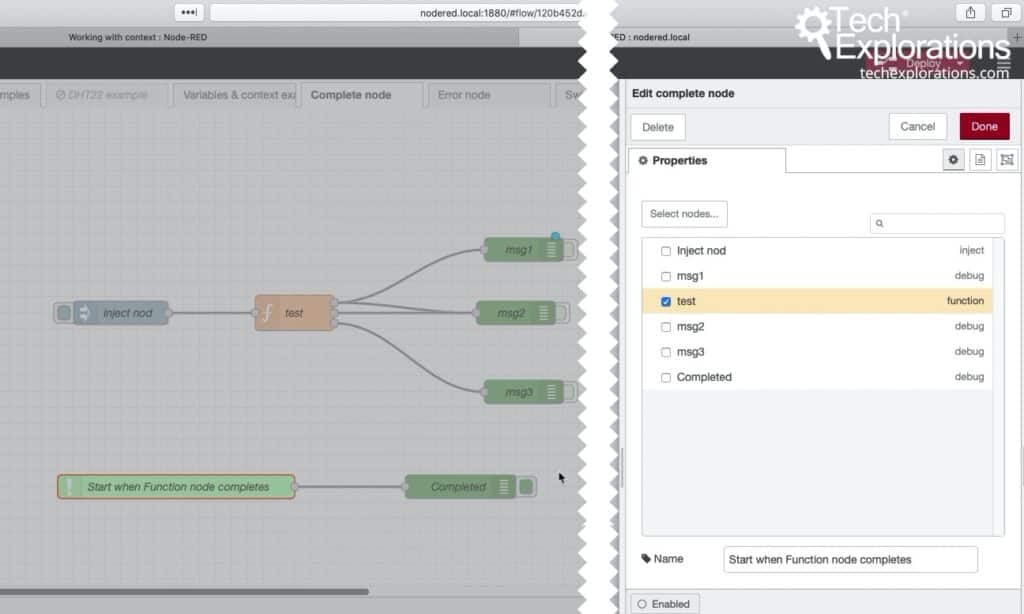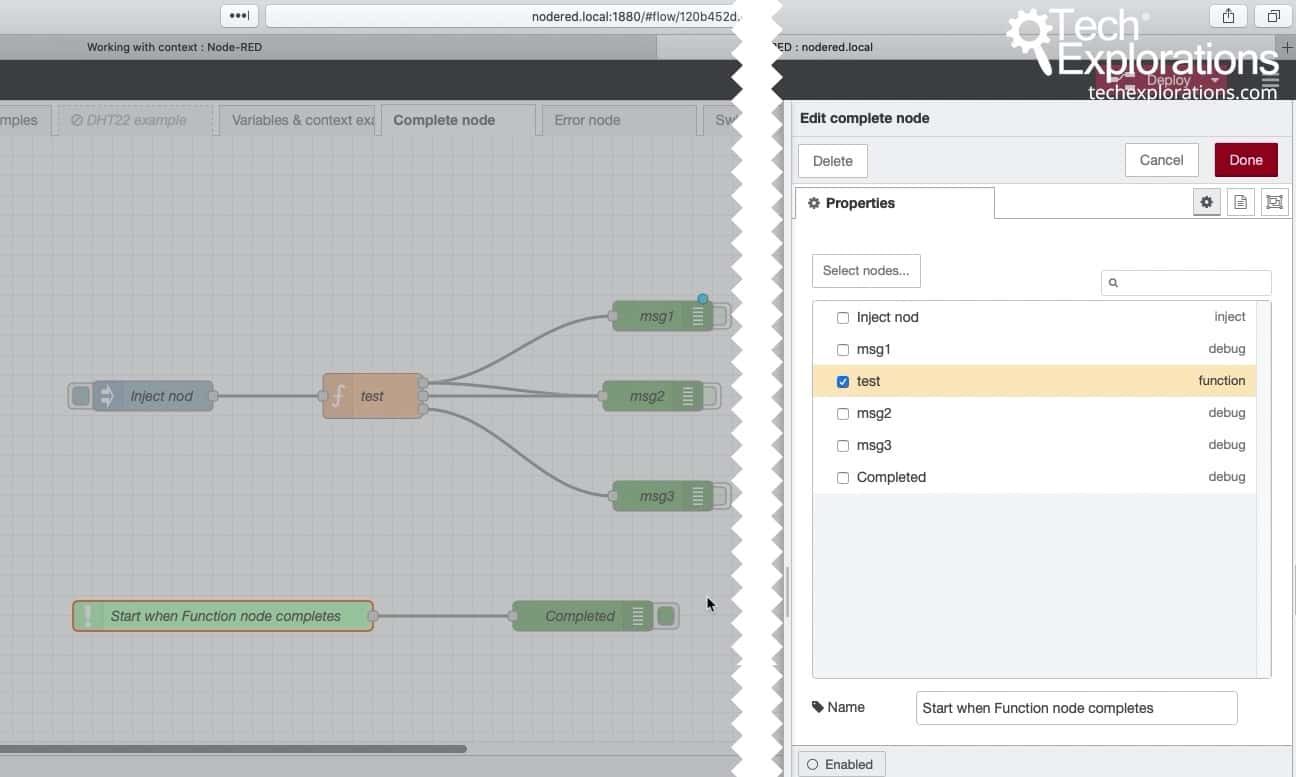With the "complete" node, your can trigger a node in your flow when any other node (that supports this functionality) completes it's operation.
In this article, I will demonstrate the use of the "complete" node through an example.
You can find the "complete" node under "common" in the left toolbar.
Let's experiment with the "complete" node.
We'll use the test flow from the previous article on "flows".
In the original flow, I have added two nodes: a "complete" node that monitors the "test" node for completion, and a "debug" node.
The "complete" node is titled "Start when Function node completes".
The "debug" node is titled "Completed".
I have not made any changes to the original 5 nodes of the top row of the flow.
When the "test" function node completes its operation, the "Start when Function node completes" node is notified, and that triggers the "Completed" node.
In addition to the notification, the data from the node that has completed ("test" in this this case), is also passed along. So, the "Completed" node has access to the msg object of the "test" node.
In the screenshot below, you can see how I have configured the "complete" node titled "Start when Function node completes":
Double-click on the "complete" node to reveal its edit pane. In the Properties tab you will see a list of other nodes in the flow that are able to provide completion notifications.
Just click on one or more nodes that you want this "complete" node to receive completion notifications.
That's it.
After you deploy the flow, every time that any of the selected nodes completes its operation, your "complete" node will be notified, and whichever node is wired at its output will be triggered. The msg object of the completed node is also passed to the triggered node.