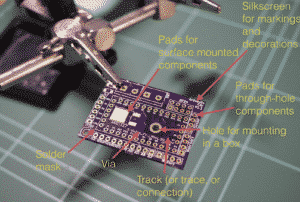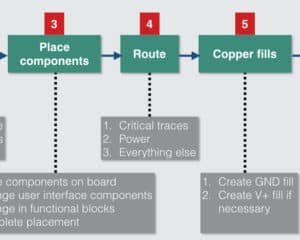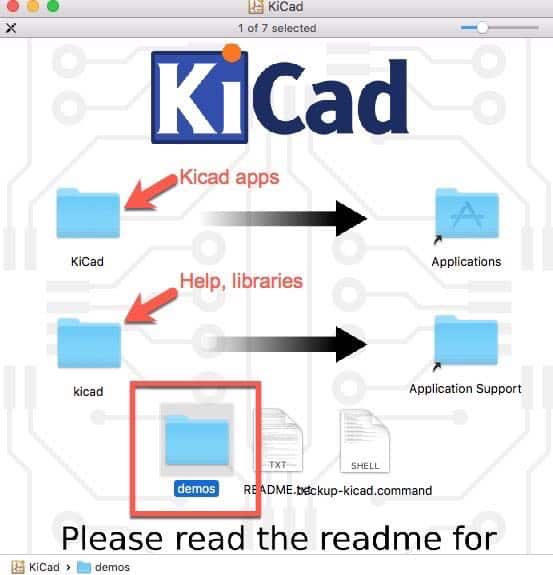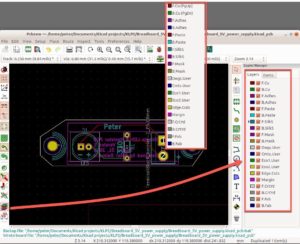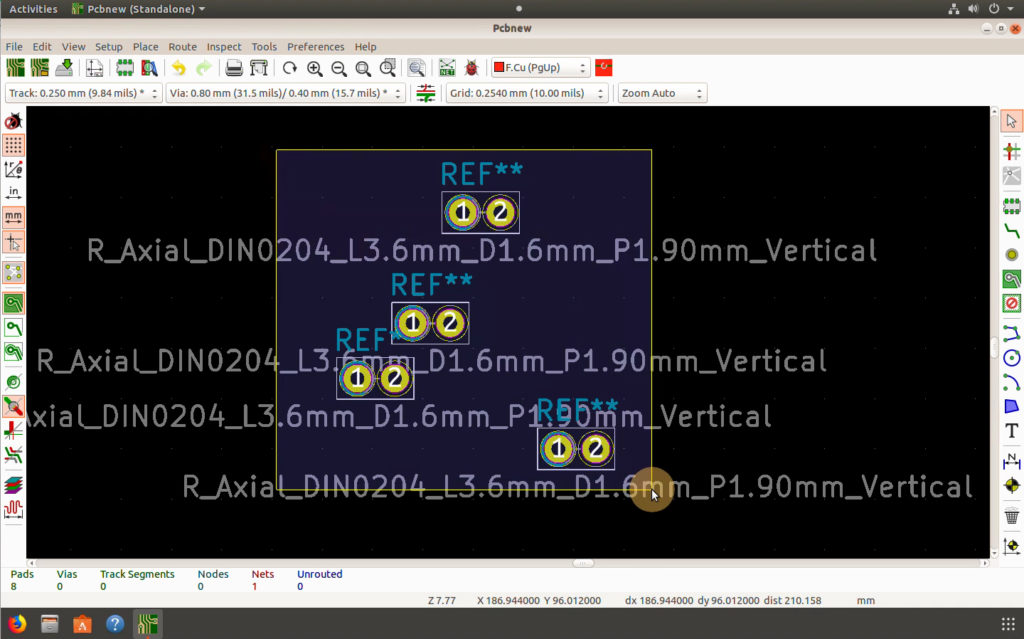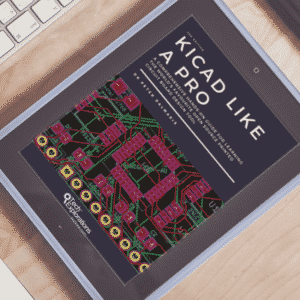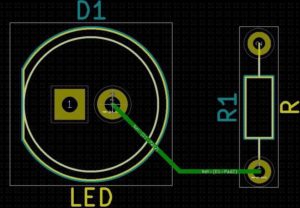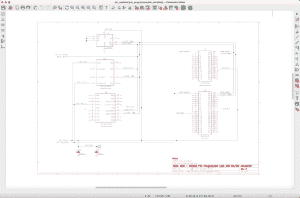Learn to create printed circuit boards (PCBs) with kiCad
Kicad is the leading open-source software for makers and professional engineers
Learn how to use KiCad with our free tutorials and create beautiful PCBs for your projects.
To make a printed circuit board you will need three things:
Knowledge
No matter what it is that you are learning, learning from the best available sources can make a huge difference in how quickly and how well you can master whatever it is that you want to learn. At Tech Explorations, we are passionate about Technology Education and KiCad, so we have produced these free guides to help you learn KiCad quickly.
CAD Software
KiCad is a complete and mature application for the design of printed circuit boards. It is Open Source and free to use, so that your investment to learn it is free of unknown future risks. KiCad has no usage limitation, is competes head-on with leading commercial PCB applications. It is an excellent choice for hobbyists and professionals.
A Fabricator
Once you have designed your PCB in KiCad, you will a quality fabricator who can manufacture it for you. Quality fabricators produce excellent PCBs at very low prices. KiCad can export your PCB designs in a format that is compatible with most fabricators. Just upload your design files and receive your finished boards in the post.
Why learn KiCad?
The common component between virtually all electronics projects is the board that holds all the components together. Whether you are working on a home automation project, a toy, or a commercial electronic product, you will need to design a PCB.
While there are many PCB design applications, KiCad is perhaps the only one that combines all ten "killer features":
Getting Started with KiCad Tutorials
Installation
You can install KiCad on Windows, Mac OS and several flavours of Linux using operating system-specific installers. Its sources code is also available, so you can download it and compile it yourself. This article outlines the installation method for KiCad on the various supported operating systems, as well as KiCad's nightly development builds and source code.
Overview of the individual KiCad apps
This article will take you on a tour of the individual applications that make up the KiCad software suite: Schematic, Symbol, Layout (PCB), Footprint, and Drawing Sheet Editors, as well as the Gerber Viewer, the Image Converter, and the Calculator Tools.
Other recommended KiCad articles
We publish new articles about Kicad regularly. Here are some of our most popular articles that aren't listed above:
Just published:
KiCad 6 is coming! Peter’s BIG review
In this article, I document many of the most important changes that the KiCad developers have introduced to KiCad 6, including numerous "under the hood" improvements, and new productivity features in the front end.
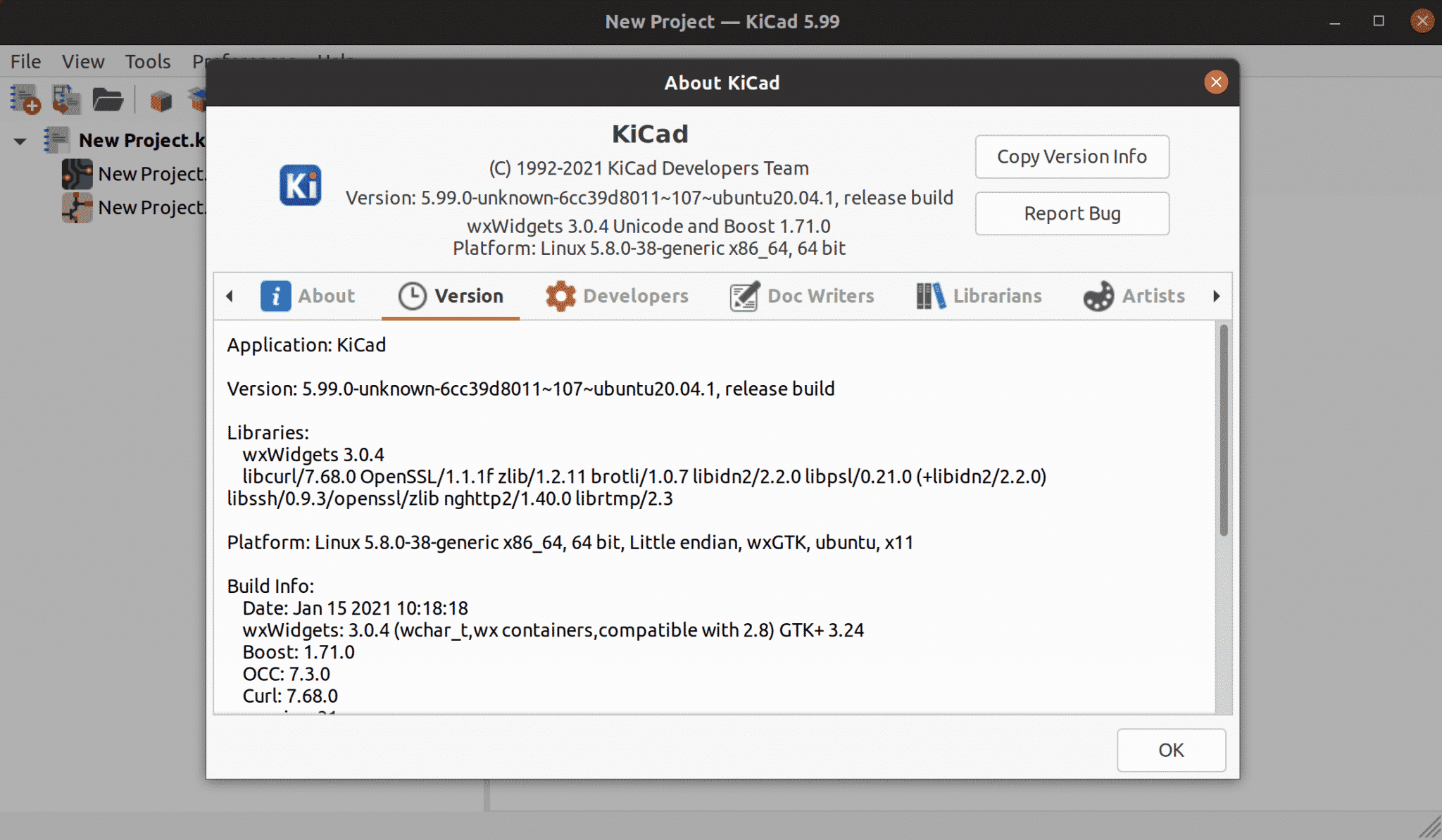
Why learn KiCad with Tech Explorations?
Thousands of students have already taken our video courses to learn KiCad.
Video on demand
With our video courses, it's like having a tutor showing you how to create circuits and write programs, one step at a time.
Help is here
If you need help, you can use our Community spaces tool to ask your questions, available in each lecture.
Keep calm and learn
Learn in a calm, distraction-free environment. No advertisements, no cat and dog videos to break your concentration. Just learning.
Ready to learn how to use KiCad?
A book and video course for the world's favorite open source printed circuit board design software.

KiCad Like a Pro 3rd edition
video course
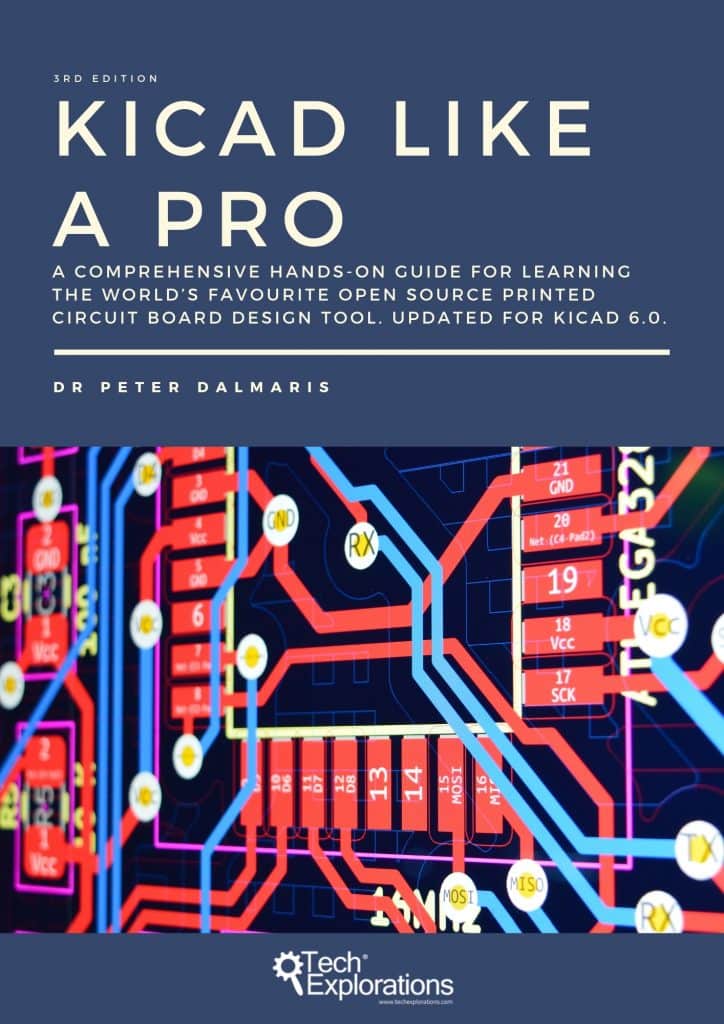
KiCad Like a Pro 3rd edition
ebook (Web, PDF, Epub, Mobi)
The combination of video and text is powerful. Video is perfect for hands-on "seeing is believing" learning. It's almost as good as looking over my shoulder as I design a PCB.
You can see every click, every select, every key typed, in real time. But the book contains the detail and the depth that the video doesn't.
Plus, the eBook is perfect as a quick resource. You can search and jump to any part of the eBook in seconds, and find the answer you are looking for that is relevant to your project.

Let's make something together
Hi, I’m Peter.
I am an online educator and Maker, author of Maker Education Revolution, KiCad Like a Pro, and founder at Tech Explorations.
I create all the content on the Tech Explorations website.
Why? Because, as I already mentioned, I'm an educator and a Maker, and I have a Mission.
My mission is to help people learn electronics, programming, printed circuit board design, and lots more. Most importantly, I want to help as many people as possible to enjoy their technology education adventures.
After a 15 year career as a University Lecturer, I decided to become a Maker, again. Like most of us, as a child, I was curious, and I learned how things worked by experimenting with them (usually, this meant taking them apart and hoping to not loose any screws as I was putting things back together).
Growing up, I became an Engineer, only to loose my childish curiosity in the name of pursuing a career.
I became a child again once I got my first Arduino. With it, I started creating thing, tinkering with components, testing ideas. Even though I was a "career educator", it was only now that I realised how wrong my last 15 years of education had been. I was partly responsible for destroying the creativity of thousands of students, just like mine had been destroyed in the name of being a "proper adult".
At Tech Explorations, my job is to learn and to create. I learn what I am curious about, and I create educational content. This content is the record of my learning.
I don't create this content to teach "students". I create it to help learners learn things that they want to learn.
At the end of the day, we are all learners, and we learn from each other.
I sincerely hope that through the content I create at Tech Explorations, as many people as possible will be inspired to re-kindle their childhood curiosity, learn, and create amazing things.
Learning is social
The Internet has brought a revolution in publishing and learning. It is the biggest repository of knowledge that has ever existed, and it is getting exponentially bigger. For anything you want to learn, there's a good chance that someone has written a blog post or created a video about it.
Perfect! Well, not exactly. While there is a lot of great content out there, much of what is available on the Internet lacks quality, and most important, lacks the human connection.
The best learning is social. When you communicate with others that have been where you are now, you learn faster and better. You have someone to fall back when you need help, or discuss an idea when you are stuck.
At Tech Explorations, we support our students through our community tools because we know that this is the best way to learn and teach.
Helping is part of learning
Learning new skills and technologies is a journey into uncharted territory. It is much better if you have a map, and even better if you can "radio in" for help.
At Tech Explorations, we have made a big investment in our communication tools to make sure that no student is left behind. We have three levels of Support: Community Discussion Forums for each course, lecture-level Questions and Answers tool, and a Help Desk.
Our content is live and monitored by our team so that we can respond to student questions quickly. Speed is important because learning obstacles can have a devastating effect in our learning process, so we try our best to help our students smash through them.
Stay Calm And Keep Learning
The world and the Internet are extremely noisy places. Many "free" earning resources operate more like noisy open-air bazaars, with annoying distractions that aim to stop you from doing what you want to do (to learn something new) so that you can click on the next video (often about a cat doing a funny trick).
The loss of concentration alone accumulates to many hundreds of hours of lost learning productivity per learner per year.
Would you be able to learn how to program the Arduino in the food court of a shopping center? In a way, that's what many of us are doing.
At Tech Exploration, we have created a calm environment that is appropriate for immersive learning. Concentrate, turn off your mobile phone, start the lecture video, and follow on with the experiment.
That's all. Nothing else should compete for your attention.
Still thinking about it? Here's 10 reasons why KiCad is a great choice for Makers and Professional engineers.
Since KiCad first appeared in the PCB CAD world in 1992, it has gone through 5 major versions, and evolved into a serious alternative to commercial products. Once thought clunky and barely usable, it is now a solid, reliable CAD application. While it is true that KiCad is still behind its commercial competitors in specific areas, I believe that the benefits we get from truly free (‘free'’ as ‘free and open source’ ) software are worth the trade-off in polish and finish.
One of those benefits is KiCad’s very active and growing community of users and contributors. KiCad has a dedicated developer team, supported by contributing organisations such as CERN, the Raspberry Pi Foundation, Arduino LLC, and Digi-Key Electronics. The community is also active in contributing funds to cover development costs. A fund-raising campaign covered the requested amount by 160%, ensuring 600 hours of development towards KiCad version 6. These alone, to a large extent, guarantee that KiCad’s development will accelerate, and will continue to in the future.
Next to the core team, are the people that make the KiCad community. These people support the KiCad project in various ways: writing code, sharing libraries, helping others learn. Over the last five years, I have seen an explosion of interest in KiCad. As a consequence, the Internet is flooded with relevant resources: guides, tutorials, libraries, scripts. Manufacturers have also taken notice. Many of them now publish tutorials, explaining how to order your boards. Some have even made it possible to do so by uploading a single file from your KiCad project instead of having to generate multiple Gerber files, making you prone to make simple errors because of the multiple export options of this process.
Why do I use KiCad? I’m glad you asked. First, let’s look at my background. I am an electrical engineer with a background in electronics and computer engineering. Above all, I am an educator and electronics hobbyist. The majority of my PCB projects eventually find themselves in my books and courses. My projects are very similar to those of other hobbyists, in terms of complexity and size. I make things for my Arduino and Raspberry Pi courses. It could be an Arduino clone, or shield, a Raspberry Pi HAT, or a stand-alone relay board, power supply or motor controller. Nothing I would brag about. As a hobbyist, KiCad proved to be the perfect tool to me. But I do plan to design bigger and better boards.
This is why I decided not to use another excellent tool, Fritzing. In KiCad, I saw a lot of benefits, without any show-stopping problems. I will list and briefly discuss my top 10 KiCad benefits here.
Benefit 1: KiCad is open source. To me, this is very important, especially as I find myself spending more time creating new and more complicated boards. Open source, by definition, means that the code base of the application is available for anyone to download and compile on their computer. It is why technologies such as Linux, Apache, and WordPress essentially run the Internet (all of them open source). While I am not extreme in my choices between open source and closed source software, whenever a no-brainer open source option does appear, like KiCad, I take it.
Benefit 2: It is free! This is particularly important for hobbyists. CAD tools can be expensive. Without a revenue resulting from the hobby capable of supporting the licensing fees, it is hard to justify hundreds of dollars spent, especially when there are viable alternatives. Which brings me to Benefit 3…
Benefit 3: KiCad is unlimited. There are no ‘standard’, ‘premium’ and ‘platinum’ versions to choose from. It’s just a download, and you get everything. While there are many free commercial PCB tools, there are always restrictions on things like how many layers and how big your board can be, what can you do with your board once you have it, who can manufacture your board, and much more. I’ll say again: KiCad is unlimited! This is so important, that I choose to pay a yearly donation to CERN that is higher than the cost of an Autodesk Eagle license to do my part in helping to maintain this.
Benefit 4: KiCad has awesome features. Features such as interactive routing, length matching, and differential routing, are professional-grade. While you may not need to use some of them right away, you will use them eventually. Features that are not included ‘in the box’ can be added through third-party add-ons, one of the benefits of open source. The autorouter is one example. The ability to automate workflows and extend capabilities through Python scripts is another.
Benefit 5: KiCad is continually improved. Especially since CERN & Society Foundation became involved in their current capacity, I have seen a very aggressive and successfully implemented roadmap. At the time of writing this, KiCad 5 is about one month old (it was released in early August, 2018). The funding for KiCad 6 is complete, and the road map living document published. When I look at this roadmap, I get very excited: an improved and modernised user interface, improvement in the schematic editor and the electrical rules checker (hopefully, with better error messages), better net highlighting, and much more, are in the works right now.
Benefit 6: KiCad’s clear separation of schematic and layout is a bonus to learning and using it. Users of other PCB applications often find this confusing, but I really believe that it is an advantage. Schematic design and layout design are truly two different things. You can use them independently. I often create schematic diagrams for my courses that I have no intention in converting into PCBs. I also often create multiple versions of a board, using the same schematic. This separation of roles makes both scenarios easy.
Benefit 7: I can make my boards anywhere: I can upload my project to any online fabricator that accepts the industry-standard Gerber files; I can upload it to an increasing number of fabricators that accept the native KiCad layout file; and, of course, I can make them at home using an etching kit (I do not cover this option in this book).
Benefit 8: KiCad works anywhere. Whether you are a Mac, Windows or Linux person, you can use KiCad. I actually use it on all three platforms.
Benefit 9: KiCad is very configurable. You can assign your favourite keyboard hotkeys and mapping, and together with the mouse customisations, you can fully adapt it to you preferences.
Benefit 10: If you are interested in creating analog circuits, you will be happy to know that KiCad now has integration with Spice. You can draw the schematic in Eeschema, and then simulate it in SPICE, without leaving KiCad. When I need to simulate an analog circuit, I normally use iCircuit, an excellent desktop app. But I do plan to start using KiCad and Spice for this kind of work.
These are the ten most important reasons for which I have chosen KiCad as my tool of choice for designing PCBs. These reasons might not be right for you, but I hope that you will consider reading this book first before you make your own decision.
In this book, I have packed almost everything I have learnt as a KiCad user over the last four years. I have organised it in a way that will make learning KiCad quick. The objective of this book is to make you productive by the time you complete the first project, in part 4.
If you come from another PCB CAD tool and are already experienced in designing PCBs, I only ask that you have an open mind. KiCad is most certainly very different to the tool that you are used to. It looks different, and it behaves differently. It will be easier to learn it if you consciously put aside your expectations, and look at KiCad like a beginner would. As per the Borg in Star Trek, 'resistance is futile', and in learning, like in so many other aspects of life, you are better off if you just go with the flow.
Join the Tech Explorations Insiders
Want to make sure that you get notified when I release my next article or video? Then sign up below to join my list of Tech Explorations Insiders.
You'll receive email notifications whenever I release new content plus you'll get access to insiders-only updates that aren't published on the site!
We never spam, and you can unsubscribe at any time.
By submitting this form, you agree to receive educational and promotional announcements from Tech Explorations. Your personal details will not be shared with anyone outside of Tech Explorations, and you may unsubscribe at any time.
Last Updated 3 years ago.