7. A hands-on tour of KiCad with a very simple project
Starting KiCad for the first time
Once you know what kind of PCB you want to design, go ahead and start Eeschema, KiCad’s schematic editor. Start KiCad's main window and create a new project, as you can see in Figure 7.1.
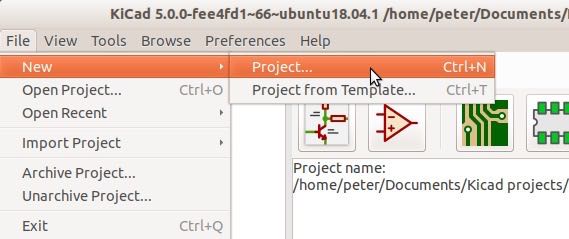
Figure 7.1 To start a new project, click on File, New Project, New Project.
Give it a sensible name, like ‘LED and Resistor board,’ and store the project in a new folder that is easy for you to find on your computer. In my example, I have named the project ‘Breadboard_5V_power_supply’, which is the first real project you will be working on later in this book. For this reason, the various file names and title bar names that you will see in this section will contain the text ‘Breadboard_5V_power_supply’.
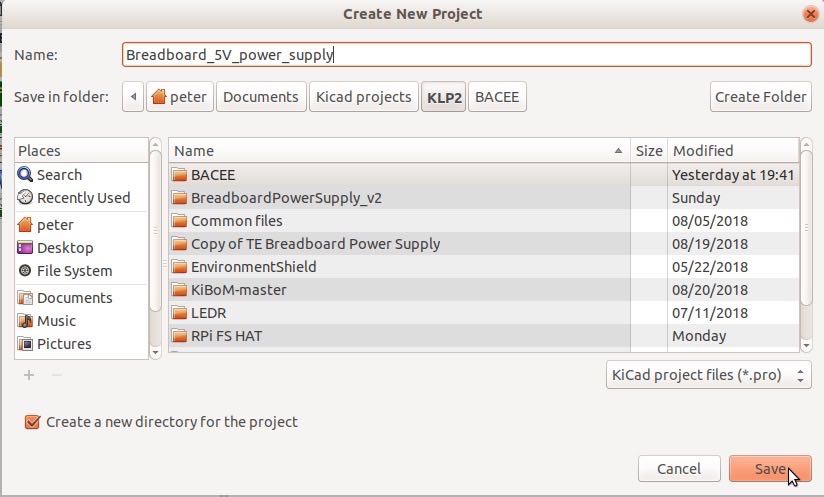
Figure 7.2: Give your project a reasonable, descriptive name.
Your KiCad main application window should look like the example in Figure 7.3:
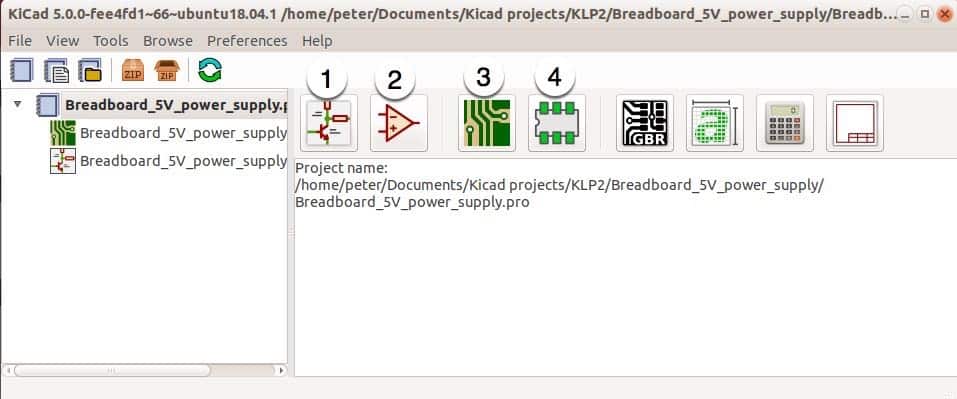
Figure 7.3: The main KiCad application window.
The main project files
The main KiCad application window provides access to its various applications. It also provides a way to configure paths to the library and other files. In your new project, you should be able to see three new files:
- Breadboard_5V_power_supply.pro (depicted as a binder)
- Breadboard_5V_power_supply.kicad_pcb
- Breadboard_5V_power_supply.sch
In Figure 7.3, you can see that the '.sch' and '.kicad_pcb' files are depicted as nested inside the '.pro' file.
Have a look at the project directory using the file manager (Finder in Mac OS, and Windows Explorer in Windows). You will see all three files listed inside the project directory:
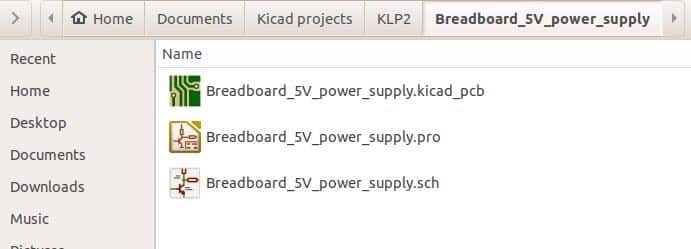
Figure 7.4: The files of a new KiCad project.
In a KiCad project, the information that binds the various files that make up the project is contained in the file with the '.pro' extension. This file is maintained by the project manager.
In a new project, the project manager will automatically create two files, one with the extension ‘.sch’ and one with the extension ‘.kicad_pcb'. As you can probably guess, 'sch' stands for 'schematic'. This file contains data for your project’s schematic and is maintained by Eeschema.
The file with the ‘kicad_pcb’ extension, is the one that contains the data of your project’s PCB layout. This file is maintained by Pcbnew.
KiCad uses several other files, but you don’t need to be concerned about them at the moment. If you are curious, you can find more information in the KiCad documentation. You can find the documentation at txplo.re/kcff.
Start Eeschema
You can start Eeschema in multiple ways. Let’s try the most common option.
First, click on the button marked as '1' in Figure 7.3.
Second, by clicking through the Tools menu, as you can see in Figure 7.5 (below):
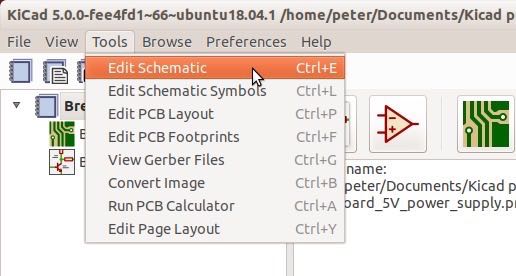
Figure 7.5: You can start Eeschema using the Tools menu.
This will bring up Eeschema, displaying an empty sheet (Figure 7.6). Let’s begin working on the schematic next.
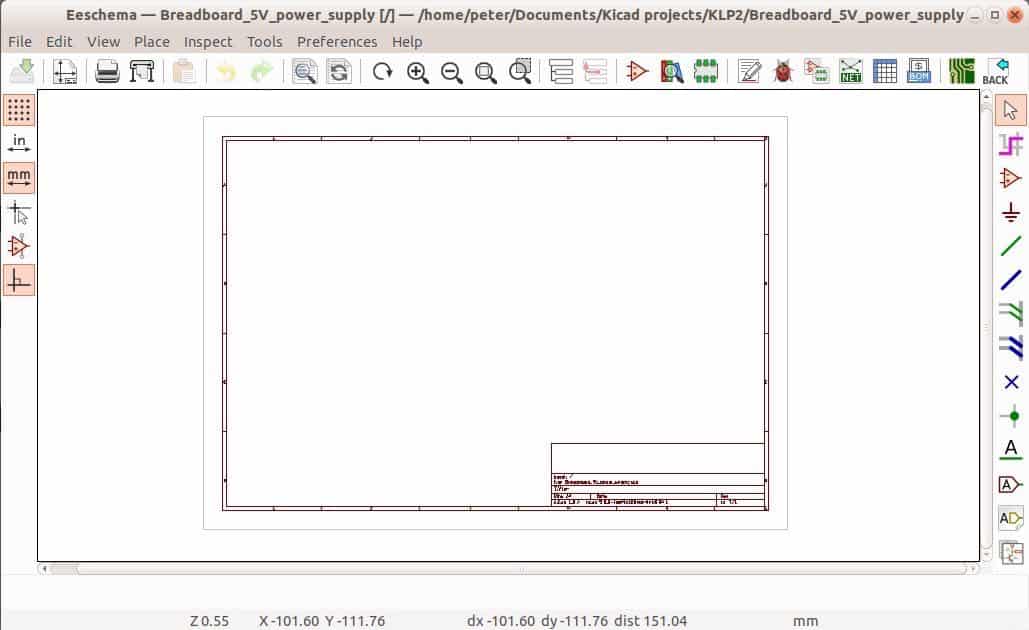
Figure 7.6: Eeschema with an empty sheet.
Let's jump into the next lesson where you will learn how to design a super-simple schematic diagram.
KiCad series
Ready to learn KiCad?
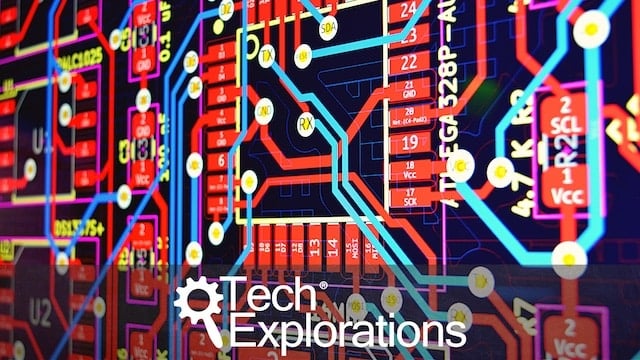
Learn the world's favourite open-source PCB design tool with the world's most comprehensive course
KiCad Like a Pro, 3rd edition is available as a video course or as an eBook.
Choose the version that fits best with your style of learning, or get both to get the full benefit of the video demos plus the details of the eBook.
When you complete KiCad Like a Pro 3e, you'll be able to use KiCad to design and manufacture multi-layer PCBs with highly integrated components and a professional-looking finish.
Work through five projects that give many opportunities to learn and practice all of KiCad's important features.
KiCad Like a Pro 3e contains full sections dedicated to PCB and design principles and concepts. These ensure that you will master the fundamentals so that your PCB project are awesome.
If you are someone who is interested in designing PCBs using KiCad, or moving to KiCad from another CAD application, then KiCad Like a Pro, the video course and eBook, is for you.
Jump to another article in this series.
Last Updated 4 years ago.
We publish fresh content each week. Read how-to's on Arduino, ESP32, KiCad, Node-RED, drones and more. Listen to interviews. Learn about new tech with our comprehensive reviews. Get discount offers for our courses and books. Interact with our community. One email per week, no spam; unsubscribe at any time
