KiCad 6 Guide series
Get KiCad for your operating system
This article outlines the installation method for KiCad on the various supported operating systems, as well as KiCad's nightly development builds and source code.
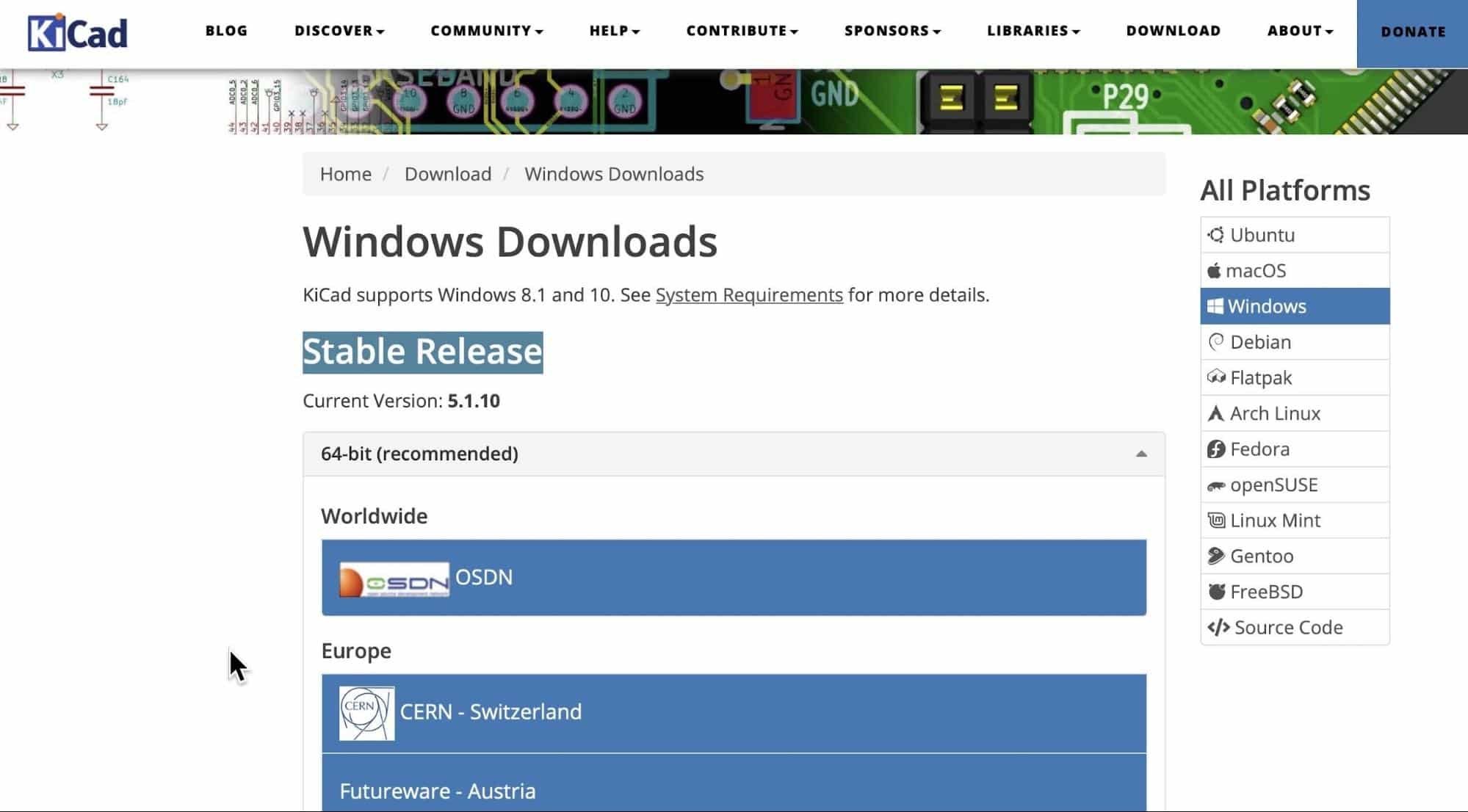
The KiCad installation process
It is now time to download your copy of KiCad and install it on your computer.
KiCad has support for a variety of operating systems. The major operating systems, Mac OS and Windows, are supported. Of course, there is support for Ubuntu and a lot of different flavors of Linux. I have tested, and I frequently use KiCad on Mac OS. Mac OS is my primary operating system, but I'm also working on Windows and Kubuntu instead of Ubuntu.
Kubuntu is based on Ubuntu in its core but uses the KDE Desktop and related software. I find Kubuntu to offer a much better experience compared to Ubuntu. Of course, this is my personal preference, and opinions vary greatly.
I'm not going to show you how to install KiCad on each one of those operating systems. The KiCad developer team has refined the installer over the years. The KiCad installation process on the supported operating systems is just like that of any other refined application.
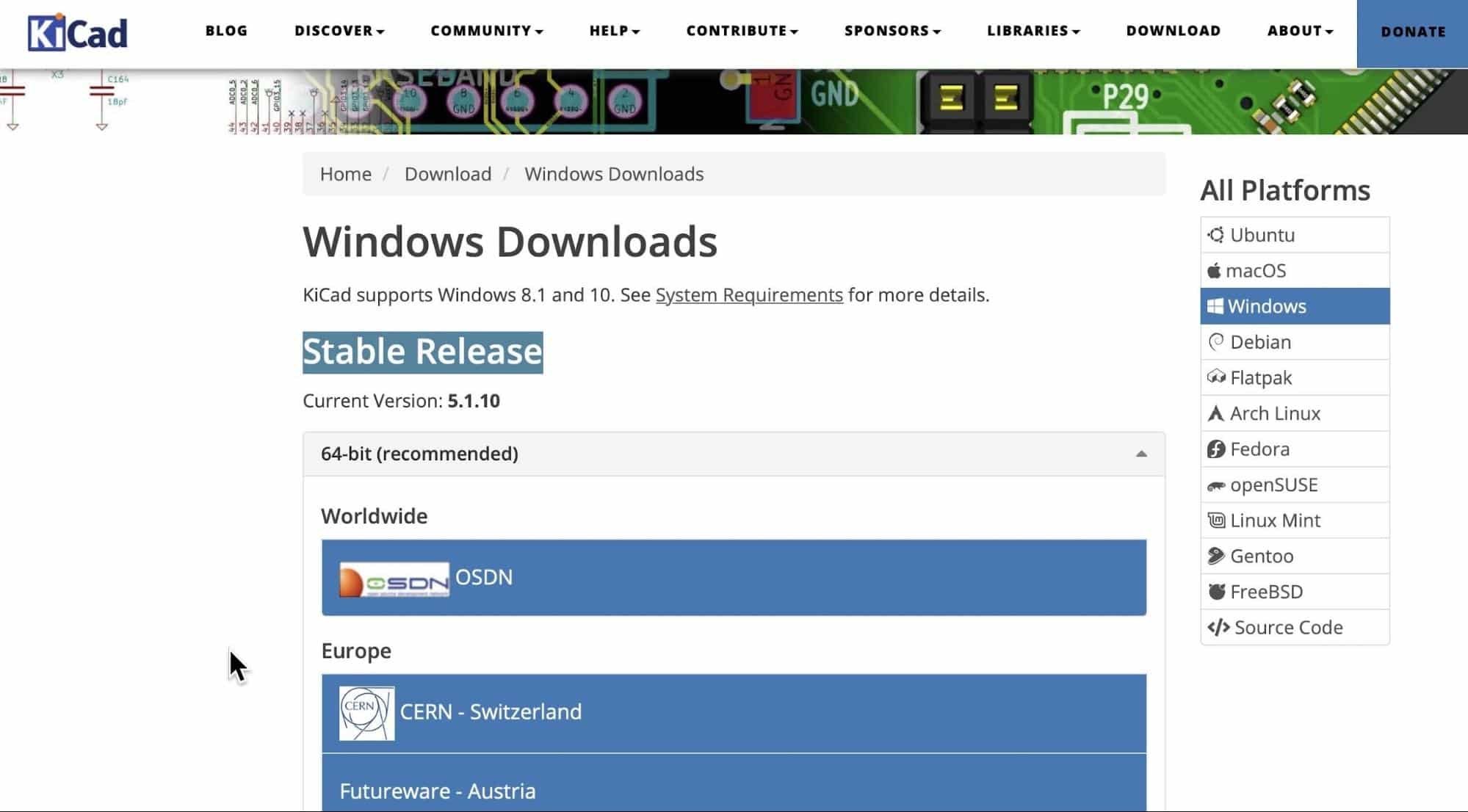
Figure 1.4.1: Windows stable release download page.
For example, to get the KiCad installer for Windows, go to the KiCad Windows page and download the stable version of KiCad from your preferred source. Double-click on the installer icon and follow the installation wizard instructions to complete the installation on your computer.
KiCad's nightly development builds
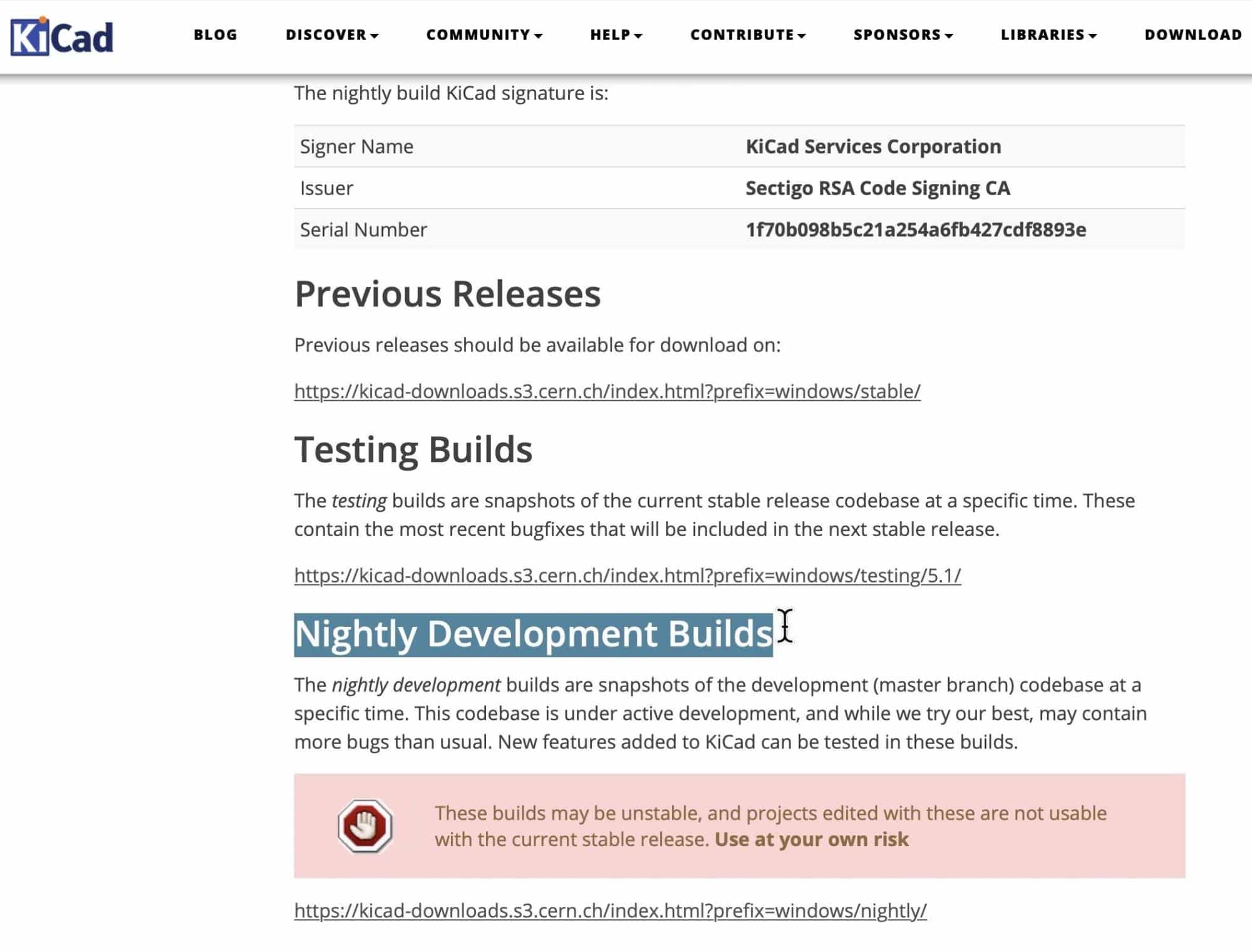
Figure 1.4.2: Nightly build download
You can download and install the latest available version of KiCad that is available as a nightly build. Nightly builds are work-in-progress. They contain the latest code committed by the KiCad developers but are considered "unstable." Therefore, you should not use it for work that you do not want to lose. The major operating systems have a nightly build generated (almost) every night. If you want to look at the cutting-edge version of KiCad and you are not afraid of weird behaviors and strange crashes, then go to the nightly releases page for your preferred operating system and download the installer. Example: Windows.
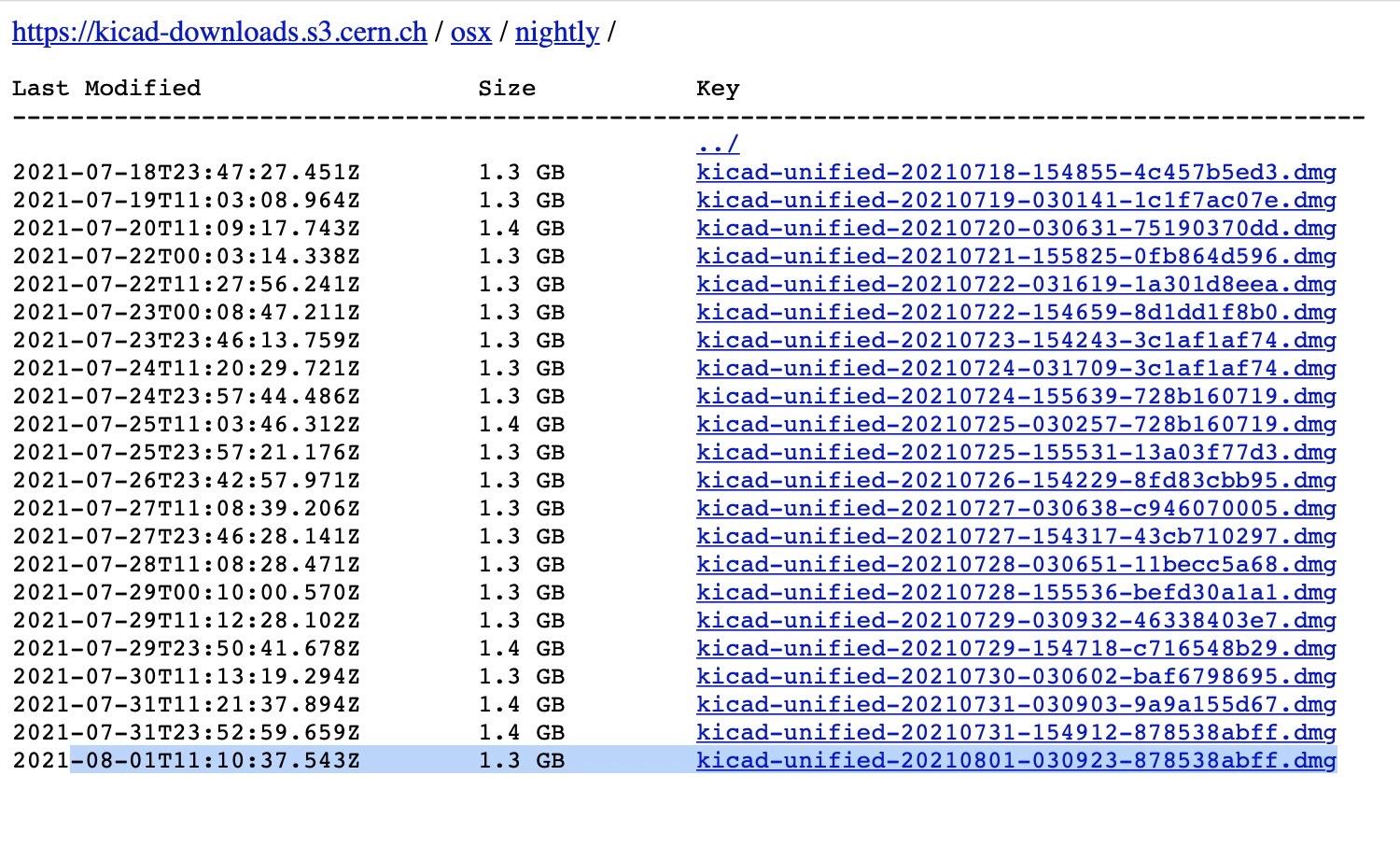
Figure 1.4.3: Nightly build download
If you're working on Mac OS, go to the Mac OS downloads page and download the latest available stable release. You can also download a nightly build if you are comfortable with the inherent risk. Both stable and nightly builds come as a regular DMG file. The download file contains the entire KiCad suite with all its applications, the documentation, and the libraries for the schematic symbols, footprints, and templates. It also includes several demos projects.
The installation process makes use of Ubuntu's apt-get system. For Ubuntu, you can find installations instructions on the Ubuntu page. For using nightly development builds in Ubuntu, you will find instructions on the same page.
There is there are similar instructions for the various other operating systems like Suse and Fedora.
KiCad's source code
You also have the option to download the source code and build from the source on your operating system. This is not something that I usually do unless I want to play around with it and experiment. Luckily, the operating systems I use or have excellent binary builds, so I never needed to build my KiCad instance from the source. But if you are someone who enjoys doing that, then go to the source code page and follow the detailed instructions.
At this point, I invite you to download the version of KiCad that is suitable for your operating system and install KiCad on your computer. Once you finish installing KiCad, verify that it's up and running by starting KiCad.
In the next article, you will use your brand new instance of KiCad to look at some of the demo projects that ship with KiCad.
Ready to learn KiCad?
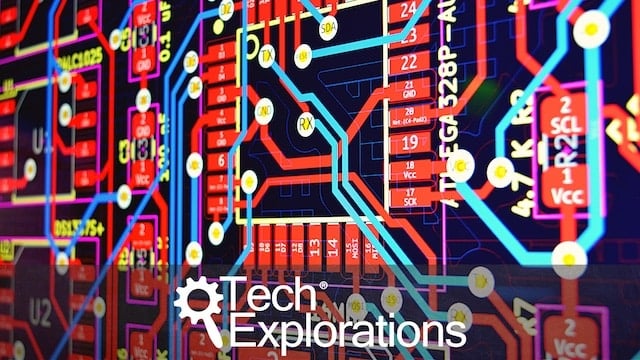
Learn the world's favourite open-source PCB design tool with the world's most comprehensive course
KiCad Like a Pro, 3rd edition is available as a video course or as an eBook.
Choose the version that fits best with your style of learning, or get both to get the full benefit of the video demos plus the details of the eBook.
When you complete KiCad Like a Pro 3e, you'll be able to use KiCad to design and manufacture multi-layer PCBs with highly integrated components and a professional-looking finish.
Work through five projects that give many opportunities to learn and practice all of KiCad's important features.
KiCad Like a Pro 3e contains full sections dedicated to PCB and design principles and concepts. These ensure that you will master the fundamentals so that your PCB project are awesome.
If you are someone who is interested in designing PCBs using KiCad, or moving to KiCad from another CAD application, then KiCad Like a Pro, the video course and eBook, is for you.
Jump to another article
KiCad 6 Guides
0. Why learn KiCad?
1. What is a PCB?
2. The PCB design process
3. PCB fabrication
4. Get KiCad for your operating system
5. An example KiCad project
6. KiCad Project Manager (main window)
7. Overview of the individual KiCad apps
8. KiCad Paths and Libraries
9. Create a new KiCad project from scratch
10. Create a new KiCad project from a template
11. KiCad 6 on Mac OS, Linux, and Windows
12. Major differences between KiCad 6.0 and 5.0
13. KiCad Schematic symbols
14. PCB key terms
Contributed articles
Last Updated 1 year ago.
We publish fresh content each week. Read how-to's on Arduino, ESP32, KiCad, Node-RED, drones and more. Listen to interviews. Learn about new tech with our comprehensive reviews. Get discount offers for our courses and books. Interact with our community. One email per week, no spam; unsubscribe at any time
