KiCad 6 Guide series
KiCad 6 nightly install workarounds in Linux
Online research shows clearly that this and similar problems with KiCAD uninstall and reinstall (or upgrade) are quite common, going back many years, across different versions, and for different reasons. Some people are upgrading to new versions, particularly from 5 to 6.
In this guide, I document my experiments in installing and purging the nightly release of KiCad 6, and a clean install of KiCad 6.0.7 in Linux Lubuntu.
Written by Wally Kalnins (AKA Quasar9)

Online research shows clearly that this and similar problems with KiCAD uninstall and reinstall (or upgrade) are quite common, going back many years, across different versions, and for different reasons.
Some people are upgrading to new versions, particularly from 5 to 6. So far, over the years, no definite and guaranteed solution has been found. In particular there is as yet no solution that simply allows a user to very easily uninstall any recent version of KiCAD and reinstall the same or different version of KiCAD, without having to resort to complicated and arcane command line methods.
Many users understandably do not care about learning the intricacies of operating systems and applications management – they just want to get on with the projects they are working on, without hours or days or weeks of interruptions. This author has even tried, 3 times each on 2 identical PCs, complete HDD wipe and then OS and all apps new install – many days of work all to no avail, just to try to solve this one problem.
The following summary may help some (maybe not all) people with their similar problems. The KiCAD experts need to find the root cause(s) and develop reliable, simple, solutions. It is possible that man-years are being wasted unnecessarily.
Plan A - First Experiments - Using KiCAD 6 (nightly)
For brevity, some details have been omitted here, but are fully documented including screenshots and can be made available on request.
Successful first KiCAD 6 (nightly) installs.
On identical PC1 & PC2 with fresh Lubuntu 18.04 plus fresh full suite of all other CAD etc apps.
sudo add-apt-repository --yes ppa:kicad/kicad-dev-nightly
sudo apt update
sudo apt install kicad-nightly
Running good for 3 months.
KiCAD 6 (nightly) libraries were starting to accumulate accidental, unwanted, experimental junk. Decided quickest solution to get clean libraries is to just uninstall then re-install KiCAD 6 (nightly).
That is when the troubles began.
Tried NOT successful KiCAD 6 (nightly) uninstalls on PC1 & PC2.
sudo apt-get purge --auto-remove kicad-nightly
Attempted KiCAD 6 (nightly) reinstall on PC1 & PC2. Got identical misbehavior. 3D models library was now entirely missing in both PC1 & PC2 KiCAD file systems.
Tried all of the above again on PC1 & PC2.
Same results.
Followed Einstein’s advice and tried something different, plus some more online research.
On closer examination, after the purges, many protected KiCAD 6 (nightly) directories still remained in various places, found by more online research and PC HDD file searches.
Identical situation on PC1 & PC2. More research and command line work to do.
Tried uninstall plus more file purging, and reinstall again, but only on PC2, not on PC1 (used for regular 24/7/365 work).
sudo apt-get purge --auto-remove kicad-nightly
cd /usr/share
sudo rm -rf kicad-nightly
cd ~/.config sudo rm -rf kicad
sudo add-apt-repository --yes ppa:kicad/kicad-dev-nightly
sudo apt update
sudo apt install kicad-nightly
On PC2, ALL component libraries were now missing. KiCAD 6 (nightly) on PC2 was obviously totally unusable.
NO symbols, NO footprints, NO 3D models.
Reinstall on PC2 now obviously impossible - same or worse results always, as proved above, multiple times.
Plan A - Results
Days of effort for nothing useful – just another learning experience inside Linux.
A complete waste of time, but there was no obvious option other than to try it first.
No one else online had a reliable and simple solution to the same or similar type of problem.
Plan B - New Experiments - Using KiCAD 6.0.7 Stable
Using the first standard KiCAD 6.0 was being avoided up until now, because a colleague said (6 months ago) that he had tried it, but it would not work with FreeCAD, and advised to use KiCAD 6 (nightly) simply because it was already proven to work well together with the other necessary applications, and was automatically updated almost daily.
There have been some new KiCAD releases since then.
The most recent KiCAD 6.0.7 Stable was worth a try, but only on PC2.
Nothing to lose now. Try it.
If necessary, a new spare hard disk is available for experimenting with a fresh Linux install.
PC2 in its current uncooperative state will be tried first. A good hard test on the worst case so far.
Purge KiCAD 6 (nightly), as far as possible.
Install KiCAD 6.0.7 Stable.
Test KiCAD on known good projects (lost count of the number of tests done so far, as above).
sudo apt-get purge --auto-remove kicad-nightly
cd /usr/share
sudo rm -rf kicad-nightly
cd ~/.config sudo rm -rf kicad
sudo add-apt-repository --yes ppa:kicad/kicad-6.0-releases
sudo apt update
sudo apt install --install-recommends kicad
Test KiCAD 6.0.7 Stable, including with Freerouting.
Plan B - Results
Eureka! (sort of).
KiCAD 6.0.7 Stable works normally, including with Freerouting.
The same Plan B was applied to PC1, and all appears good, so far. PC1 and PC2 now work identically again.
More tests needed.
Suggestion
A small, simple, desktop icon app, no command line needed:
KiCAD → Uninstall → (options) Wipe Clean → Y/N → Really? Y/N
Conclusion
The above is only a workaround, in one particular situation, and is not the desired ultimate solution.
It would be wise, for the moment, to totally avoid having to reinstall KiCAD again, and just put up with the occasional experimental garbage that may creep into its library system.
The regular automatic updates may be sufficient to progress painlessly to newer versions.
It is now up to the KiCAD maintainers and developers to solve a serious problem that has lingered for years, across multiple KiCAD versions, affecting many people.
It should be very easy, not extremely difficult or impossible, for all KiCAD users around the world, on all platforms, to uninstall, reinstall, upgrade, downgrade, update, cleanly and simply.
The author has only ever tinkered with KiCAD 5 and was waiting for KiCAD 6. KiCAD 5 was wiped clean off its hard disk long ago during a new Linux install, so the upgrade and project documents migration problems from 5 to 6 were never experienced.
References
Ready to learn KiCad?
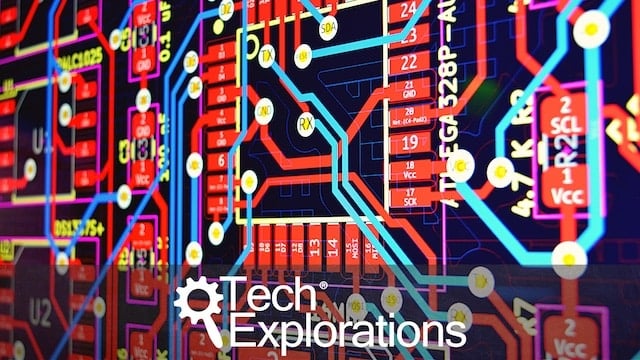
Learn the world's favourite open-source PCB design tool with the world's most comprehensive course
KiCad Like a Pro, is available as a video course or as an eBook.
Choose the version that fits best with your style of learning, or get both to get the full benefit of the video demos plus the details of the eBook.
When you complete KiCad Like a Pro, you'll be able to use KiCad to design and manufacture multi-layer PCBs with highly integrated components and a professional-looking finish.
Work through five projects that give many opportunities to learn and practice all of KiCad's important features.
KiCad Like a Pro contains full sections dedicated to PCB and design principles and concepts. These ensure that you will master the fundamentals so that your PCB project are awesome.
If you are someone who is interested in designing PCBs using KiCad, or moving to KiCad from another CAD application, then KiCad Like a Pro, the video course and eBook, is for you.
Jump to another article
KiCad 6 Guides
0. Why learn KiCad?
1. What is a PCB?
2. The PCB design process
3. PCB fabrication
4. Get KiCad for your operating system
5. An example KiCad project
6. KiCad Project Manager (main window)
7. Overview of the individual KiCad apps
8. KiCad Paths and Libraries
9. Create a new KiCad project from scratch
10. Create a new KiCad project from a template
11. KiCad 6 on Mac OS, Linux, and Windows
12. Major differences between KiCad 6.0 and 5.0
13. KiCad Schematic symbols
14. PCB key terms
Contributed articles
Last Updated 1 year ago.
We publish fresh content each week. Read how-to's on Arduino, ESP32, KiCad, Node-RED, drones and more. Listen to interviews. Learn about new tech with our comprehensive reviews. Get discount offers for our courses and books. Interact with our community. One email per week, no spam; unsubscribe at any time
