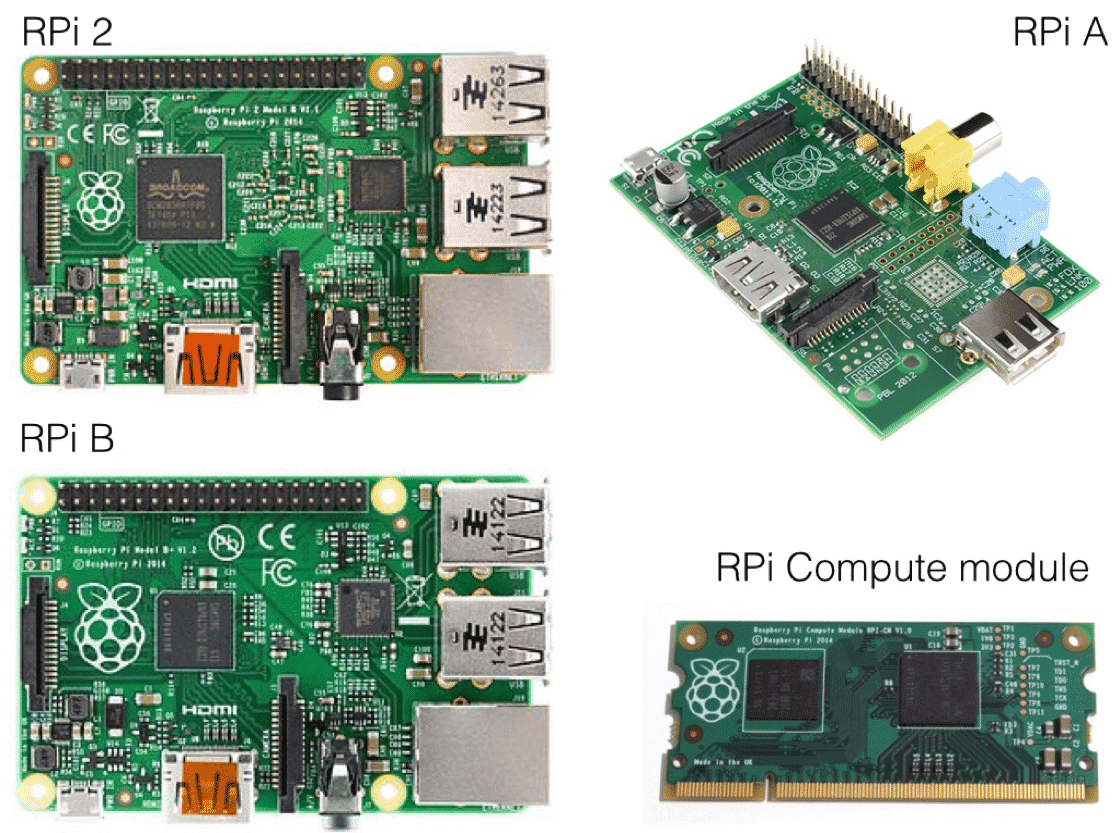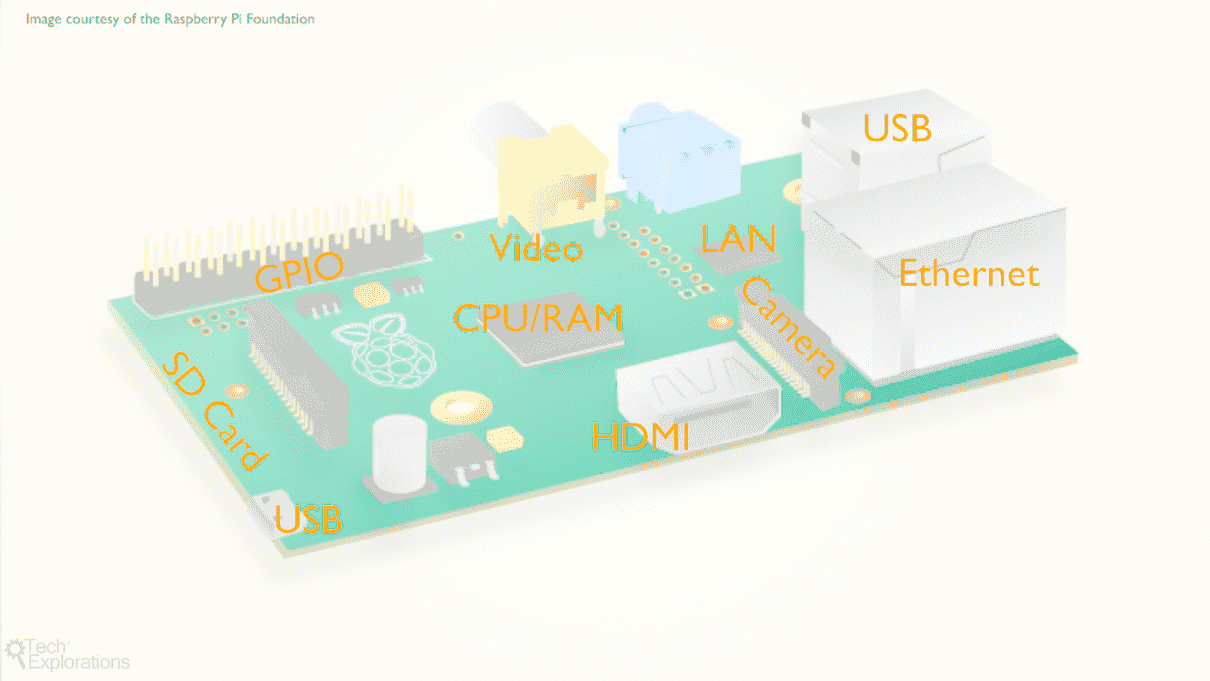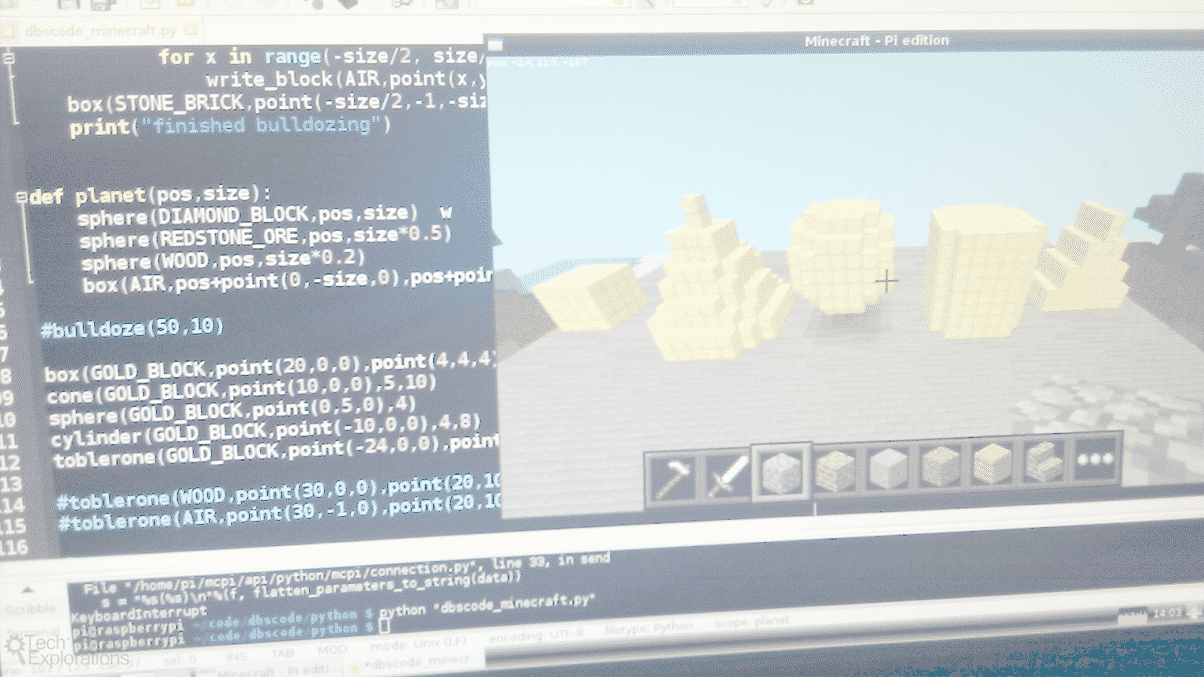RASPBERRY PI GETTING STARTED Guide SERIES
Introduction To The Raspberry Pi: What Is It?
The Raspberry Pi is a low cost computer, popular with people who want direct access to its hardware.
It has revolutionised computer education by combining low price with accessibility.

The student, for the first time since the early days of the PC revolution, has direct physical access to the hardware. The Raspberry Pi is made for learning. To make the most of it, you must spend time to gain an understanding of the basics of its hardware, its operating system, programming, and the peripherals that you can connect to it.
The Raspberry Pi models
The Raspberry Pi, at the time I am creating this project, is available in several different models.
Model A, Model A+, Model B and Model B+. In this project I am using the Model B.

Some of the available Raspberry Pi models
All Raspberry Pi's share some common features. Looking at the circuit board below the list, you can see:
- The Processor and RAM chip
- The LAN controller chip
- A HDMI video output connector
- A composite analog video connector (on models A and B)
- An SD card connector
- A micro-USB power connector
- A USB port
- An Ethernet port (on model Bs)
- A camera connector
- And the very important GPIO headers
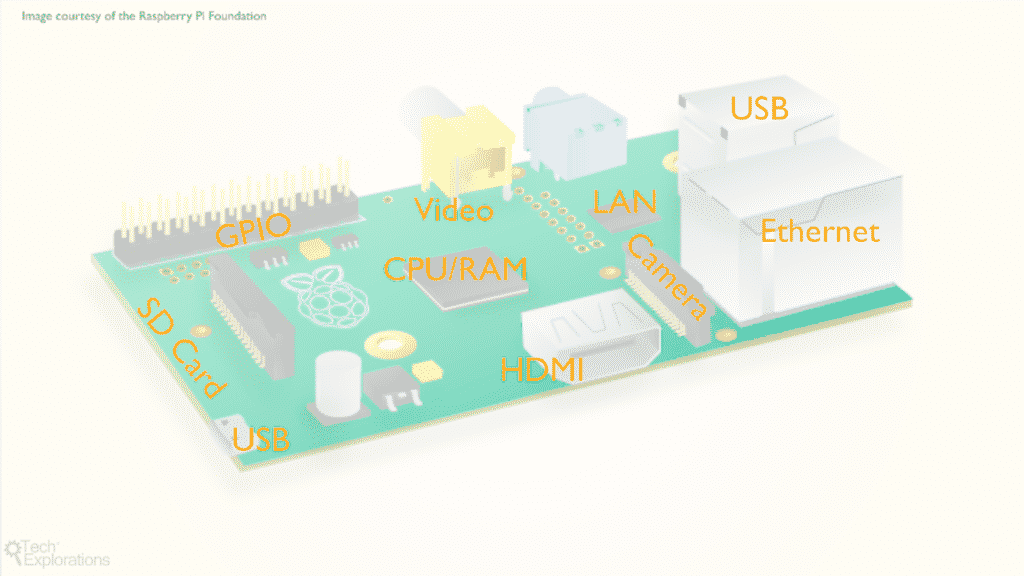
The Raspberry Pi, common components
The Raspberry Pi comes as a single PCB. No keyboard and mouse, no screen, not even a power supply. You have to provide all that. In this project, we will be using the Raspberry Pi in so called “headless” mode. This means that we will not be connecting it to a keyboard or mouse. Instead, we will work with the Raspberry Pi via an SSH network connection. Don’t worry if you don’t quite understand what this means, I will show you everything you need to know, step by step.
The operating system
As a computer, and unlike micro-controllers like the Arduino, the Raspberry Pi needs an operating system. There are several options to choose from:
- Rasbian, the Raspberry Pi Foundation’s preferred operating system distribution
- Ubuntu,
- Openelec
- OSMC
- Pidora
- RISC OS
- Minibian, a minimal version of Raspbian.
All of them except for RISC OS are flavours of Linux.
Minibian is a minimalist version of Raspbian. It keeps everything that is important and throws away the graphical user interface and a few other things that are not really needed for our purposes. In return, we get a small disk footprint so we can use even small 4GByte SD Cards.
Of course, you can use Raspbian, which is the “official” operating system offered by the Raspberry Pi Foundation.
In this guide, you will learn how to install Minibian. The process for installing Raspbian is identical.
The Raspberry Pi comes with 512 MBytes or 1GByte of RAM, depending on the model. Video memory is shared with general purpose memory. In our project, we will not be using any video output, so we will configure our Pi to not use any video memory.
What can you do with a Raspberry Pi?
Although this amount of RAM may seem too little at a time when computers come with multiple of gigabytes, for an embedded computer it is more than enough. People run multiplayer game servers like Minecraft on it, and small production web servers and database server. Others have even used the RPi as a node for small supercomputers. With a bit of planning, the Raspberry Pi can do amazing things.
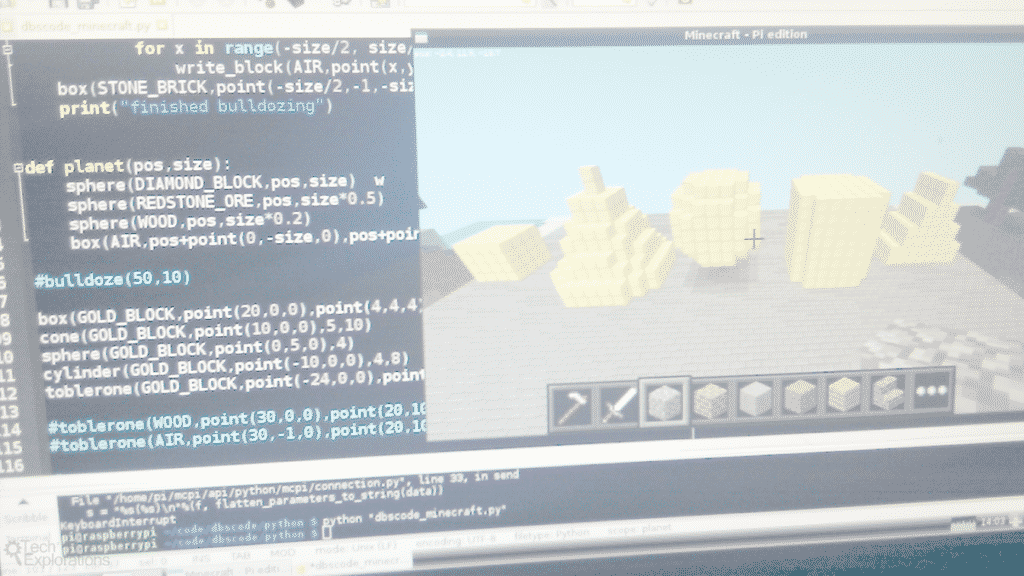
Raspberry Pi running a Minecraft server
To make something useful with the Raspberry Pi, just like with any computer, you need application software. You can either download ready made software, or write your own. In this guide, I will show you both. You will download, install and configure various types of servers, and you will write your own programs in Python. You can learn how to create a full web application by enrolling to my course Raspberry Pi Full Stack Raspbian.
You will not become an expert Python programmer, but you will become familiar with it enough to be both useful and dangerous. That’s a great start!
The Raspberry Pi rarely works in isolation. It has a fast Ethernet communications socket through which you can connect it to the Internet. The newer Raspberry Pi have integrated Wifi and Bluetooth capabilities, which makes communications even easier. In Raspberry Pi Full Stack, we take advantage of this capability and make it possible for our application to interact with Internet based web services. You will also be able to access your application via a web browser, potentially making it possible to access your Raspberry Pi from anywhere in the world.
Ok, enough with this general introduction to the Raspberry Pi. In the next article, I will show you how to instal the Raspbian operating system on your Raspberry Pi.
Ready for some serious learning?
Start right now with Raspberry Pi Full Stack - Raspbian
This is our most popular Raspberry Pi course & eBook.
This course is a hands-on project designed to teach you how to build an Internet-of-Things application based on the world’s most popular embedded computer.
You will learn how to build this application from the ground up, and gain experience and knowledge with technologies such as...
Jump to another article
1: What is the Raspberry Pi?
2: Raspberry Pi vs Arduino
3: Raspberry Pi operating systems
4: Headless and graphical (GUI) operating systems
5: How to install Raspbian Lite
6: SSH and headless configuration
7: How to set a host name
8: Booting for the first time
9: How to set a fixed IP address for your Raspberry Pi
10: Basic configuration
11: Working as the 'root' user
12: Raspberry Pi pins, roles, and numbers
13: A taste of Python on the Raspberry Pi
14: Python functions
15: A simple Python program
16: A simple circuit
17: Control an LED with GPIOZERO
18: Read a button with GPIOZERO
19: Setup the DHT22 sensor with Git
20: Use the DHT22 sensor
21: Raspberry Pi OS 64-bit vs 32-bit
Last Updated 1 year ago.
We publish fresh content each week. Read how-to's on Arduino, ESP32, KiCad, Node-RED, drones and more. Listen to interviews. Learn about new tech with our comprehensive reviews. Get discount offers for our courses and books. Interact with our community. One email per week, no spam; unsubscribe at any time